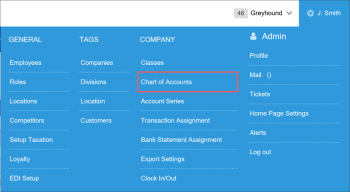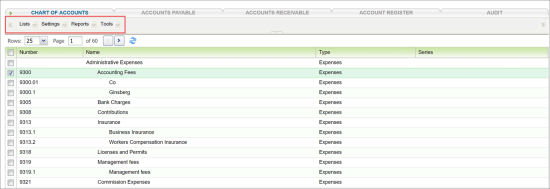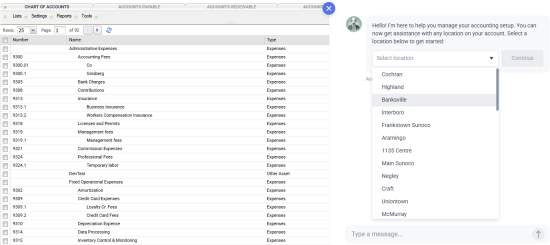You can access the Chart of Accounts in one of the following ways:
- Go to Transactions > Account Register and then click the Chart of Accounts tab.
- Go to Settings > Company > Chart of Accounts.
To work with the Chart of Accounts, you can perform the following activities:
Accessing Account-Related Objects and Tools
To access account-related objects and tools, you can use the menu at the top of the Chart of Accounts form. The menu provides the following options:
- Lists – you can access the lists of classes, account series, vendors, employees, and customers to add, delete, edit and work with their records.
- Settings – you can use additional settings for company accounting. Recommended for use only by advanced users.
- Reports – you can access accounting reports.
- Tools – you can access to tools, or special forms for accounting maintenance, like Find and Replace.
Sorting and Filtering Accounts
To facilitate work with data in the Chart of Accounts, you can use sorting and filtering capabilities. On the right of the necessary column, click the arrow icon and select one of the following options:
- Sort Ascending - select this option to sort the content of the whole table according to the column content in the ascending order.
- Sort Descending - select this option to sort the content of the whole table according to the column content in the ascending order.
- Columns - select this option to customize the view of the chart accounts by selecting and clearing the check boxes for the columns you want to be displayed or hidden.
- Show Inactive - inactive accounts are not displayed by default. Select this option to have the inactive accounts displayed.
- Intercompany Transfer Accounts - select this option to have the intercompany transfer accounts displayed.
- Filters - select this option to filter the column content by the custom search criteria entered in the corresponding field.
Manipulating Accounts
To manipulate accounts, you can use the toolbar at the bottom of the Charts of Accounts form. You can perform the following actions with specific accounts:
- To automatically set up the Chart of Accounts for the station, click he Setup Assistant button. It will open the AI-powered Accountant Assistant, which will help you to quickly set up accounts for new stations based on the accounts set up for existing stations.
- To create a new account in the Chart of Accounts, click Add New. For details, see Setting Up Accounts.
- To edit an existing account, select the check box on the left of the necessary account and click Edit.
- To delete an account from the chart, select the check box on the left of the account and click Delete.
-
You cannot delete an account that is used in the account series and transaction assignment.
- To open the register of any balance sheet account (except Retained Earnings), select the check box on the left of the account and click Register. To open a Quick Report of transactions for any income or expense account, click the balance amount.
- To close all opened audit periods, click the Close button.
- To view the history of account changes, click Changes History. CStoreOffice® will launch the Chart of Accounts Changes History report.
- To delete all accounting settings and data from the account, select the check box on the left of the necessary account and click Remove Accounting Settings. You will need to enter the password to confirm this operation.
- To delete all transactions from an account, select the check box on the left of the necessary account and click Remove All Transaction. You will need to enter the password to confirm this operation.
- To print the Chart of Accounts, click the Print icon.
- To convert the Chart of Accounts to an Excel spreadsheet, click the Excel icon.