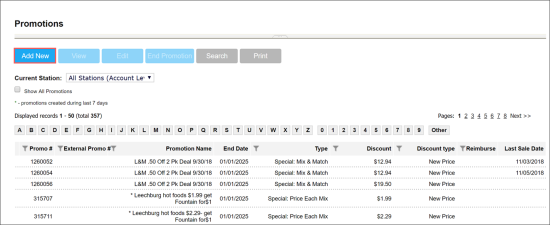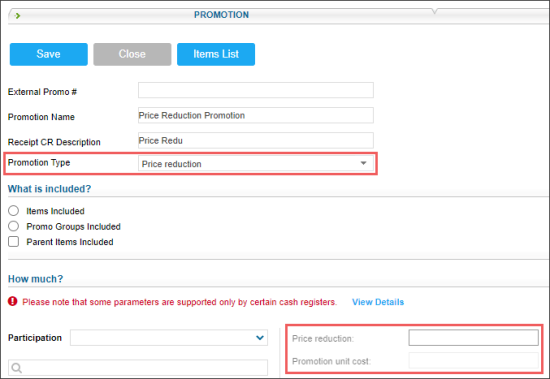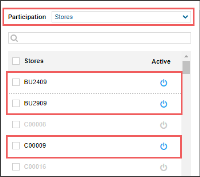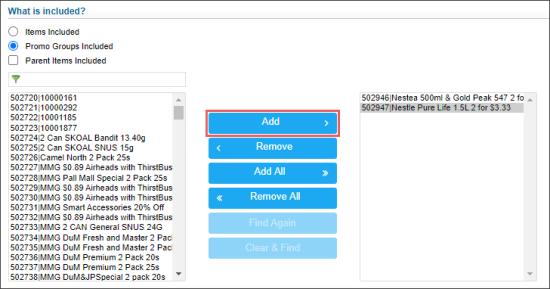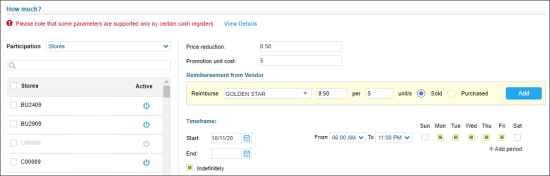With the Price Reduction promotion type, only one discount type can be set up — the discount amount off a regular item price. For example, if the regular item price is $5.95, a $0.70 discount can be set up, and the resulting promotion price will be $5.25.
For more information on cash register limitations, see Compatible Cash Registers.
Setting Up Price Reduction Promotions
To set up a Price Reduction promotion:
- Go to Discount Management.
- At the top of the Promotions form, click Add New.
- In the Promotion Name field, enter the name for the new promotion.
- In the Receipt CR Description field, specify the promotion description that must be displayed on cash register receipts. The name length must not exceed ten characters including spaces. By default, the promotion name is displayed in this field.
- In the Promotion Type list, select Price Reduction.
Result: The promotion default settings are uploaded in the How much? section according to the selected promotion type. - In the How much section:
- In the Participation list, select the type of objects for which the promotion must be activated: Stores, Division, Company, and so on.
- In the list of objects below that is opened for the selected type of objects, click the power icon on the right of the object for which you want to activate the promotion.
- In the What is included? section, select the desired additions to be included in the promotion. Items and promo groups can be added. For more details, see Promotion Setup Form.
- In the How much? section, configure the following promotion's basic parameters:
- In the Price reduction field, specify the discount amount off the regular price. This field is mandatory for the Price Reduction promotion.
- In the Promotion unit cost field, specify the item cost for the promotion.
- Configure the following promotion's settings:
- Reimbursement from Vendor
- Timeframe
The Reimbursement from Vendor and Timeframe settings are configured equally for all promotion types. For more information on how to configure them, see Promotion Setup Form.
- Scroll down to the Promo Results table and make sure the promotion is set up correctly. The promo results are calculated by the following formulas:
- Retail = Current Retail - Discount Amount
- Price Change = -Discount Amount + Buydowns
- The initial retail price for the promoted item is $1.19.
- The discount amount is $0.10.
- The reimbursement amount is $0.05.
- Retail: $1.19 - $0.10 = $1.09
- Price Change: -$0.10 + $0.05 = ($0.05)
For example, you set up a promotion in the following way:
In this case, in the Promo Results section, you will see the following values:
To view the explanation about the promotion results, to the right of the necessary location name, click Explanation.
- At the top of the promotion form, click Save to save the changes.