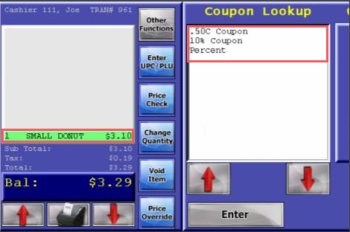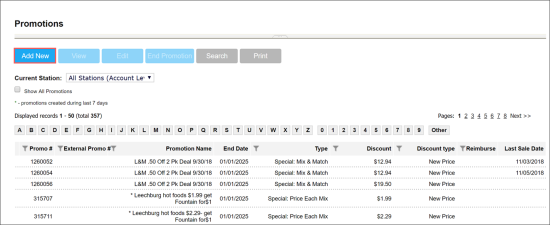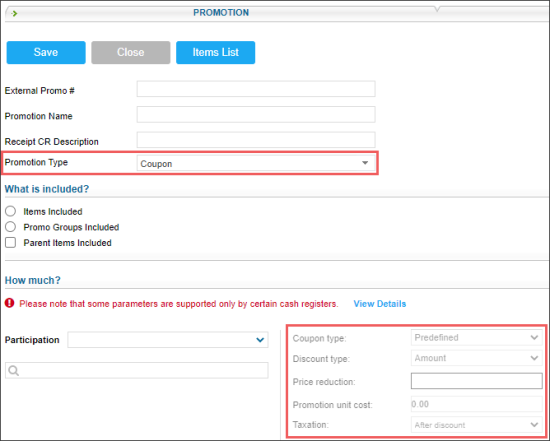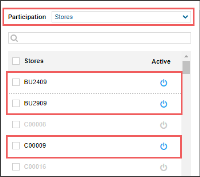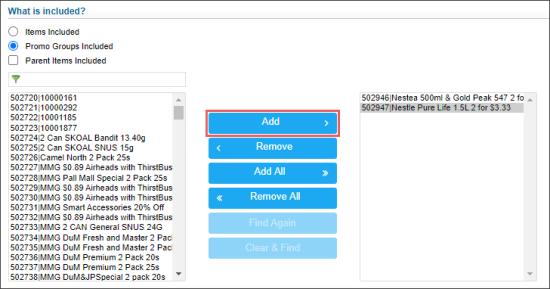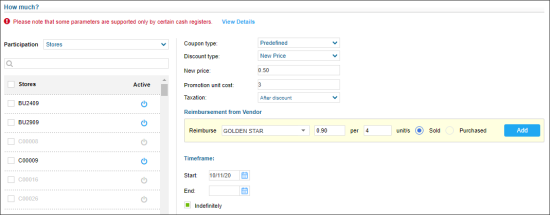When setting up a Coupon promotion, the types of coupons that are going to be used can be selected:
- Predefined: For this coupon type, the type and amount of the discount are pre-configured in the back office system beforehand. When a coupon is activated at the cash register, the specified discount type and amount are applied to the promoted items in the cart.
- Promoted: For this coupon type, the type of the discount is pre-configured in the back office system beforehand. The discount amount, however, is not specified. When a coupon is activated at the cash register, the cashier enters the discount amount manually.
Depending on the coupon type, Coupon promotions can be set to offer the following discount types:
- Predefined coupon promotion:
- Amount: reduces the item price by the predefined amount
- Percent: reduces the item price by the predefined percent rate
- New Price: replaces the current item price with the predefined price value
- Prompted coupon promotion:
- Prompted amount: reduces the item price by the amount value entered by a cashier
- Prompted percent: reduces the item price by the percent rate entered by a cashier
- Prompted new price: replaces the current item price with the price value entered by a cashier
For more information on cash register limitations, see Compatible Cash Registers.
How Coupon Promotion Works
A typical workflow for the Coupon promotion is the following:
- When the cashier scans items in the shopping cart, available coupon promotions are displayed on the cash register for each item.
- A customer shows his or her coupons to the cashier.
- The cashier verifies the presented coupons and then selects corresponding coupon promotions on the cash register to apply them to the items.
Setting Up Coupon Promotions
To set up a Coupon promotion:
- Go to Discount Management.
- At the top of the Promotions form, click Add New.
- In the Promotion Name field, enter the name for the new promotion.
- In the Receipt CR Description field, specify the promotion description that must be displayed on cash register receipts. The name length must not exceed ten characters including spaces. By default, the promotion name is displayed in this field.
- In the Promotion Type list, select Coupon.
Result: The promotion default settings are uploaded in the How much? section according to the selected promotion type. - In the How much section:
- In the Participation list, select the type of objects for which the promotion must be activated: Stores, Division, Company, and so on.
- In the list of objects below that is opened for the selected type of objects, click the power icon on the right of the object for which you want to activate the promotion.
- In the What is included? section, select the desired additions to be included in the promotion. You can add items and promo groups. For more details, see Promotion Setup Form.
- In the How much? section, configure the following promotion's basic parameters:
- In the Coupon type field, select Predefined or Prompted.
- In the Discount type list, select the type of discount that you want to set for the promotion:
- New price: Select this option if a new price for the promoted items is to be set.
- Amount: Select this option if a discount as the exact amount is to be specified.
- Percent: Select this option if a discount as the percent rate is to be specified.
- In the New price or Price reduction field below, specify the new price for promoted items or the discount value, depending on the discount type that has been selected.
- In the Promotion unit cost field, specify the item cost for the promotion.
- In the Taxation list, select when the taxes must be calculated for items added to the promotion: After discount or Before discount.
The New price or Price reduction field is mandatory for the Coupon promotion.
- Configure the following promotion's settings:
- Reimbursement from Vendor
- Timeframe: Only days can be configured for this promotion type without hours.
The Reimbursement from Vendor and Timeframe settings are configured equally for all promotion types. For more information on how to configure them, see Promotion Setup Form.
- Scroll down to the Promo Results table and make sure that the promotion is set up correctly. The promo results are calculated by the following formulas:
- Retail:
- New Price: Retail = Promo Price
- Amount: Retail = Current Retail - Amount Discount
- Percent discount: Retail = Current Retail - ((Current Retail / 100) * Discount Percent)
- Price Change:
- New Price: Price Change = (Promo Price - Current Retail) + Buydowns
- Amount: Price Change = -(Amount Discount) + Buydowns
- Percent discount: Price Change = - (Percent Discount*Current Retail/100) + Buydowns
- The initial retail price for the promoted item is $1.19.
- The promotion price is $1.00.
- The reimbursement amount is $0.19.
For example, you set up a promotion in the following way:
- Retail: $1.00
- Price Change: $1.00 - $1.19 + $0.19 = $0.00
In this case, in the Promo Results section, you will see the following values:
To view the explanation about the promotion results, to the right of the necessary location name, click Explanation.
- At the top of the promotion form, click Save to save the changes.