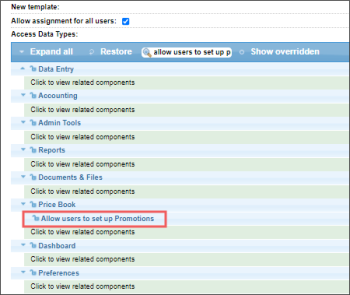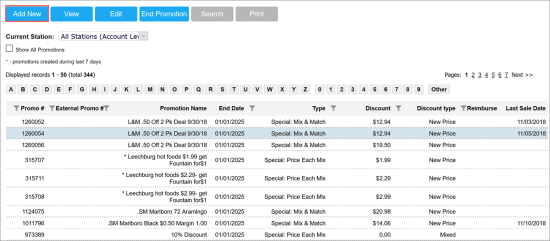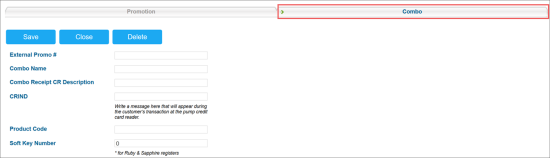- The items you are going to add to a promotion are active. A promotion cannot be applied to inactive items. For more information on how to check if the item is active or not, see Viewing Inactive Items.
- The Allow users to set up Promotions permission is granted to your user. For more information on how to grant a permission to the user, see Roles Management Permissions.
To add a new promotion:
- On the main tool bar, click Discount Management.
- At the top of the promotions list, click Add New.Result: A new window with the promotion setup form opens.
- If a combo is going to be created, click Combo.
- Depending on the type of promotion being created, enter all the conditions for the promotion as described in one of the following sections:
- Click Save at the top of the page.
Result: The promotion or combo has been added to the system.
All new (created within the last seven days) promotions or combos are marked with a green asterisk in the promotions list.
In addition to the instructions in this topic, you can watch videos on setting up different promotion types.
Mix and match promotion setup
This video presents the information on mix and match promotion setup.
Setting up price each mix promotions
This video presents the information on setting up price each mix promotions.
Setting up seasonal promotions
This video presents the information on setting up seasonal promotions.