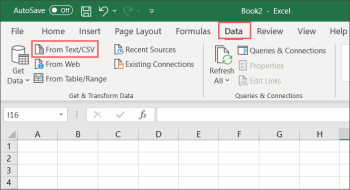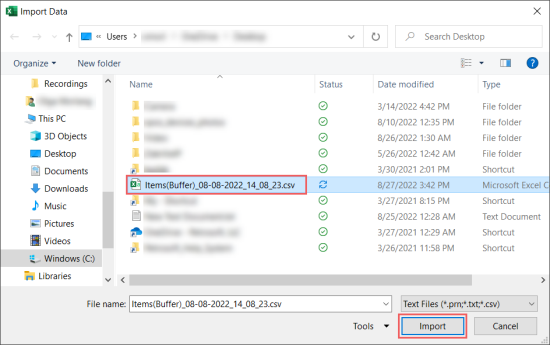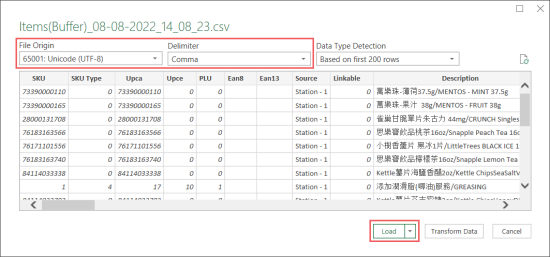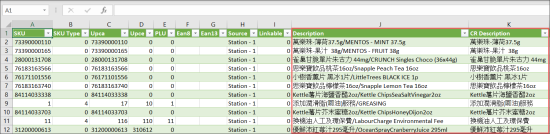Problem: In the draft downloaded from Import Tool there are corrupted characters in the item descriptions. The problem is actual for the Chinese language.
Solution: Chinese characters were downloaded correctly, but were not recognized by MS Excel. To troubleshoot this issue:
- Open MS Excel.
- From the main menu, go to Data > From Text/CSV.
- In the Import Data window:
- Select the draft file downloaded from Import Tool.
- Click Import Data.
- In the importing window that opens:
- Select the following options:
- File Origin: Select 65001: Unicode (UTF-8).
- Delimiter: Select Comma.
- At the bottom of the window, click Load.
Result: The draft file's data is imported into MS Excel with the Chinese characters presented in a readable view.
For more information on how to work with drafts in Import Tool, see Using the Draft in the Working Area.
Before importing retails or any other data via Import Tool, make sure you have specified the exporting conditions properly.
For details, see Using the Draft in the Working Area.