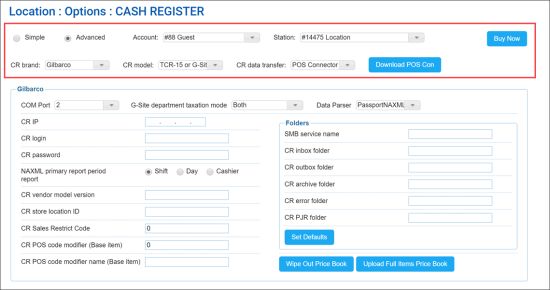In the Gilbarco section, you can configure settings for the following cash registers:
- Gilbarco TCR-15 or G-Site C2 based
- Gilbarco TCR-15 or G-Site PC based
To access the Gilbarco cash register settings:
- At the top left of the Cash Register form, select Advanced.
- From the CR Brand list, select Gilbarco.
- From the CR Model list, select TCR-15 or G-Site C2 based or TCR-15 or G-Site PC based.
You can configure the following settings:
- COM Port: The number of the port over which communication with the cash register must be carried out.
- G-Site department taxation mode: The mode in which taxes must be applied at the cash register:
- By Tax Rates
- By Tax Tables
- Both
- Data Parser: The script responsible for processing shifts data. By default, the PassportNAXML data parser is used.
- CR IP: The IP address of the cash register.
- CR login: The user name to log in to the cash register.
- CR password: The password to log in to the cash register.
- NAXML primary report period: The primary reporting period for the cash register.
The period must be the same as the period value configured at the POS. Otherwise, movement reports will not be accepted by CStoreOffice®.
- Shift
- Day
- Cashier Report
- CR vendor model version: The cash register firmware version value. CStoreOffice® determines the CR firmware during the shifts parsing process. In case no shifts were parsed, the system sends the newer CR firmware version by default. If you need to send the older CR firmware version, enter this version value into this field.
- CR store location ID: The store identifier assigned to the site.
- CR Sales Restrict Code: The code used to identify age, tender and other restrictions for sales at the cash register.
- CR POS code modifier (Base Item): 0 by default. This code is used for the item parameters default set in the Price Book download.
- CR POS code modifier name (Base Item): Empty by default. This code is used for the item parameters default setin the Price Book download.
- Folders: Paths to folders where data is stored at the cash register:
- Smb service name: The name of the Samba network shared folder. Specify the service name if Samba is used as the transport protocol.
- CR inbox folder: The path to the folder where incoming data is stored.
- CR outbox folder: The path to the folder where outgoing data is stored.
- CR archive folder: The path to the folder where archive data is stored.
- CR error folder: The path to the folder where error messages are stored.
- CR PJR folder: The path to the folder where PJR files containing transaction details are stored.
- Set Defaults: Use this button to set default values for paths to folders.
In addition to configuring settings, you can perform the following activities:
- Wipe Out Price Book: Use this button to delete the Price Book at the cash register and upload the Price Book from CStoreOffice® to the cash register instead.
- All price book data, including departments, promotions, items, is cleared from the cash register.
- All price book data is populated at the cash register from the account's price book in CStoreOffice®.
Please note that the wipe out process may take from 10-15 minutes to 1 hour. During this process, the cash register will be unavailable.
- Upload Full Items Price Book: Use this button to upload the Price Book from CStoreOffice® to the cash register. This operation is used in conjunction with items updates. After clicking this button, you need to accept changes in the Cash Register Updates Manager. As a result, full price book is uploaded to the cash register. For details, see Reviewing and Accepting Changes.
After the Upload Full Items Price Book button is clicked, it changes its color to indicate the process of pushing the price book data. Once the price book updates are accepted, the button returns its initial color.