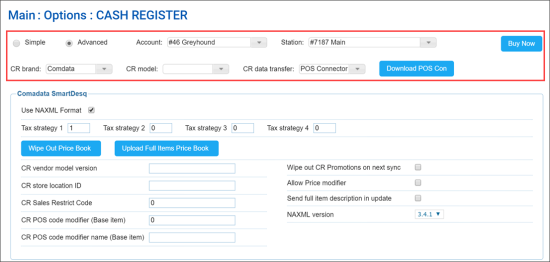In the Comdata SmartDesq section, you can configure settings for Comdata cash registers.
Comdata Smartdesq systems export data only in the Day format, which defines the following conditions for processing shifts from the Comdata Smartdesq cash registers in CStoreOffice®:
- Only one shift report per day is exported from the Comdata Smartdesq cash register to CStoreOffice®.
- The Shift ID value of the shift accepted in CStoreOffice® must match the actual business date.
To access the Comdata cash register settings:
- At the top left of the Cash Register form, select Advanced.
- From the CR Brand list, select Comdata.
You can configure the following settings:
- Use NAXML format: Enable this option to use the NAXML data format for data exchange with the cash register instead of the previous SSXML format. It is recommended that you enable this option since the SSXML data format is less reliable than NAXML.
With this option enabled, you will get access to additional cash register settings listed below.
- Tax strategy: The tax strategy settings to be applied at the cash register. For more details, see Configuring Taxation Strategy for Cash Register.
- CR vendor model version: The cash register firmware version value. CStoreOffice® determines the CR firmware during the shifts parsing process. In case no shifts were parsed, the system sends the newer CR firmware version by default. If you need to send the older CR firmware version, enter this version value into this field.
- CR store location ID: The store identifier assigned to the site.
- CR Sales Restrict Code: The code used to identify age or tender or other restrictions for sales.
- CR POS code modifier (Base Item): 0 by default. This code is used for the item parameters default set in the Price Book download.
- CR POS code modifier name (Base Item): Empty by default. This code is used for the item parameters default setin the Price Book download.
- Wipe out CR Promotions on next sync: Enable this option to delete promotions at the cash register and upload promotions from the CStoreOffice® Price Book instead. This option can be helpful if the promotion data at the cash register and in CStoreOffice® are out of sync and you need to synchronize this data. When the promotions data is updated at the cash register, CStoreOffice® automatically disables this option in the cash register settings.
- Allow Price modifier: Enable this option to allow sending Price Modifier promotions to the cash register.
- Send full item description in update: Enable this option to send the item description instead of the item receipt CR description to the cash register with the Price Book updates.
- NAXML version: The version of the NACS XML Data Interchange protocol used for communication between CStoreOffice® and cash register.
In addition to configuring settings, you can perform the following activities:
- Wipe Out Price Book: Use this button to delete the Price Book at the cash register and upload the Price Book from CStoreOffice® to the cash register instead.
- All price book data, including departments, promotions, items, is cleared from the cash register.
- All price book data is populated at the cash register from the account's price book in CStoreOffice®.
Please note that the wipe out process may take from 10-15 minutes to 1 hour. During this process, the cash register will be unavailable.
- Upload Full Items Price Book: Use this button to upload the Price Book from CStoreOffice® to the cash register. This operation is used in conjunction with items updates. After clicking this button, you need to accept changes in the Cash Register Updates Manager. As a result, full price book is uploaded to the cash register. For details, see Reviewing and Accepting Changes.
After the Upload Full Items Price Book button is clicked, it changes its color to indicate the process of pushing the price book data. Once the price book updates are accepted, the button returns its initial color.