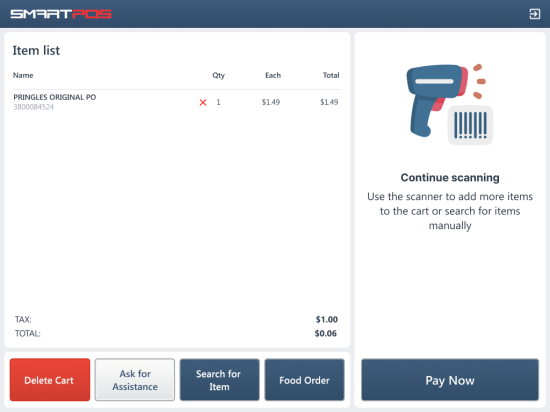After entering the self-checkout mode or once the previous customer finishes shopping in the self-checkout mode, a new customer can start scanning items with the barcode scanner to add the items to the cart. If the QwickServe unit is integrated with the SmartPOS unit in your location, customers in your location can scan food order receipts printed by QwickServe to add the ordered meals to the cart in SmartPOS.
As a customer, follow these steps to add items to the cart by using the barcode scanner:
- Scan an item with the barcode scanner to add it to the cart.
- On the cart screen, continue scanning items until you scan all the items.
- If any item will not add to the cart, see Searching items manually for information on how to add an item to the cart manually or tap Ask for Assistance to ask the location's personnel for assistance.
- You can do the following:
- To void an item in the cart, tap the red cross icon right to the item name.
- To void all items in the cart, tap Delete Cart.
- If you need any assistance, tap Ask for Assistance.
- If the QwickServe unit integrated with the SmartPOS unit in the current location, you can do the following:
- When all the items you want are in the cart, tap Pay Now and follow the instructions on the screen.