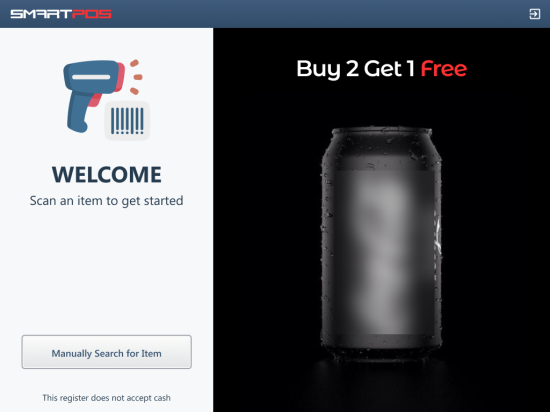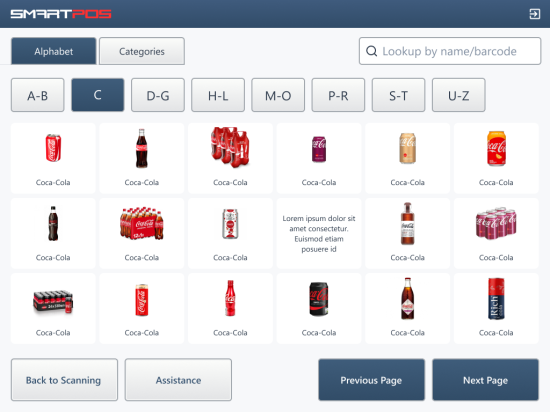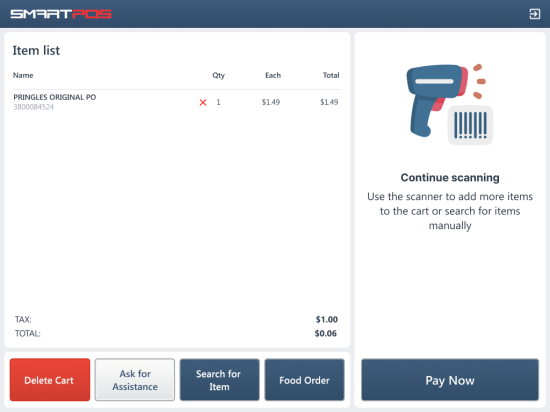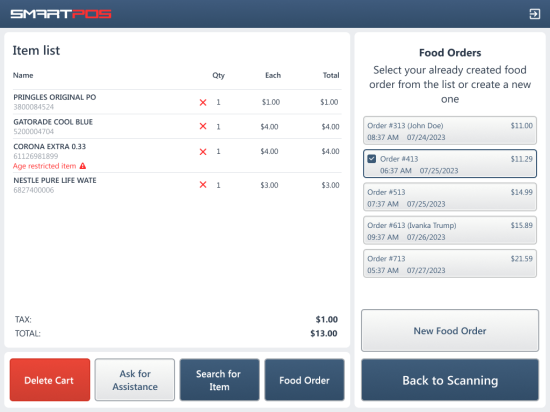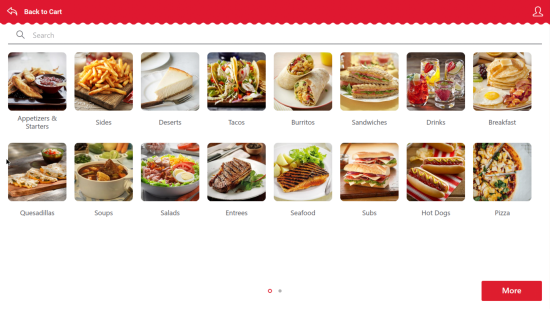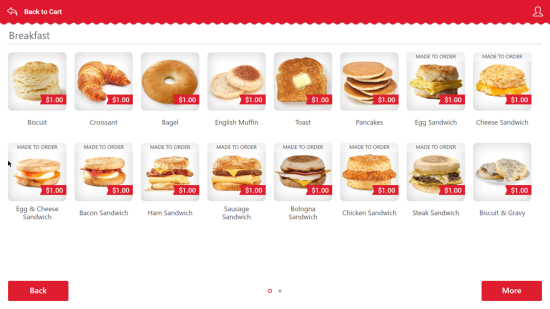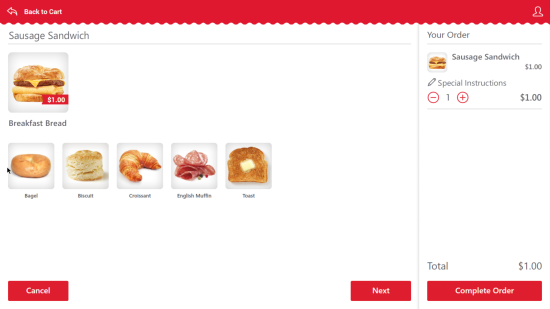If the QwickServe unit is integrated with the SmartPOS unit in your location, customers in your location can add ordered meals to the cart in SmartPOS. If there is no integration with the QwickServe unit, this operation is not available.
After receiving the ordered meal receipt generated by QwickServe, you can add the ordered meal to the cart in one of these ways:
- By scanning the ordered meal receipt generated by QwickServe.
- Manually.
Scanning ordered meal receipts
Scan the ordered meal receipt with the barcode scanner to add the order to the cart. You can perform the operations listed in Customer operations in the self-checkout mode.
Adding ordered meals manually
To add the ordered meals to the cart manually, follow these steps:
- Tap Manually Search for Item.
- Tap Back to Scanning.
- Tap Food Order.
- In the right part of the screen, tap the meals you ordered to add it to the cart.
- To add another ordered meal, repeat steps 3 and 4 of this procedure.
- Tap the food category.
- Tap the food you want to order.
Result: the food is added to the cart.
- To select food from a different category, tap Next.
- Tap Complete Order to add your food order to the cart.
- You can perform the operations listed in Customer operations in the self-checkout mode.