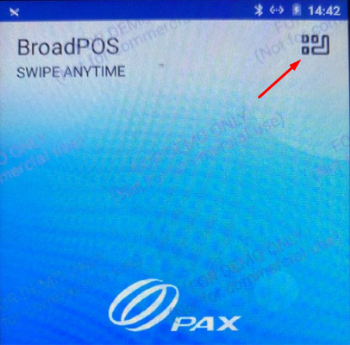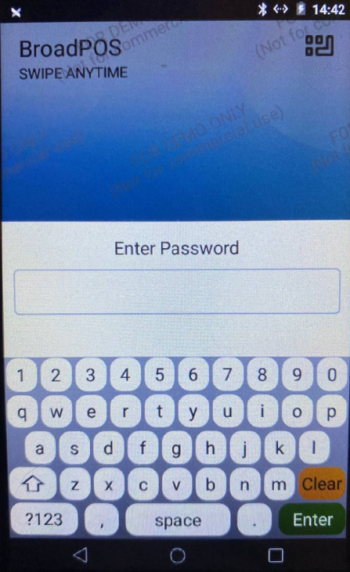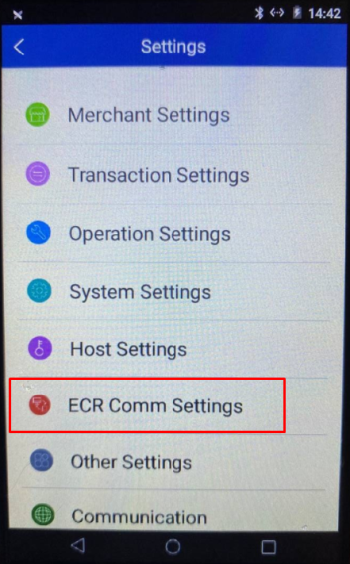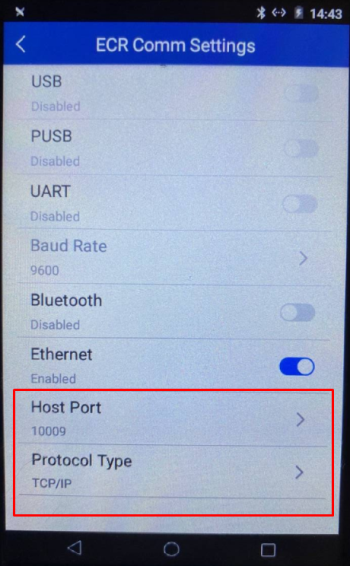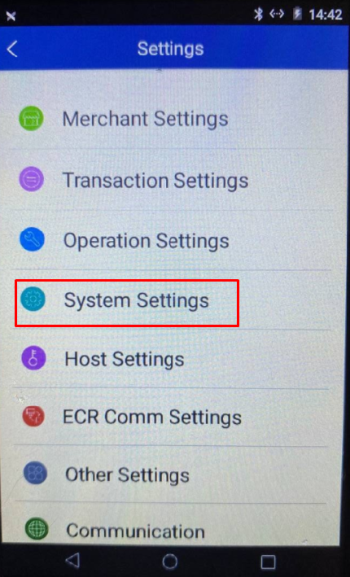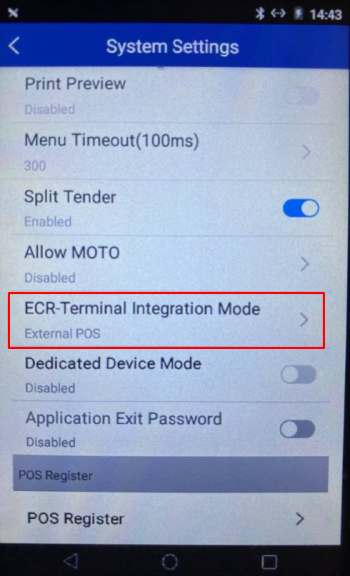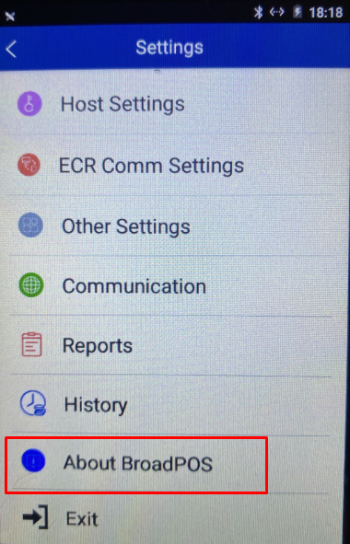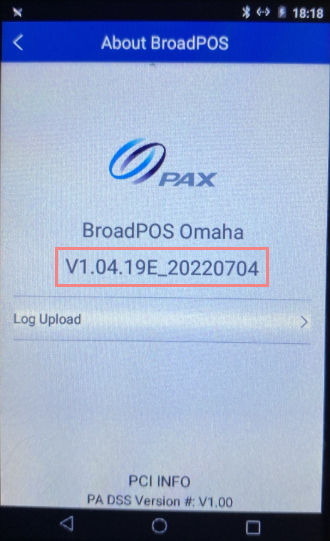This article describes how to manually configure Android-based PAX PIN pads, which are identifiable by model names starting with "A" (for example, PAX A35).
- Tap the menu icon in the top-right corner of the PIN pad screen.
A missing menu icon indicates that the PIN pad settings are locked. Contact your payment processor and ask them to apply the configuration updates described in Connecting PAX PIN Pad article.
- Enter the access password supplied by your PIN pad provider.
- Tap ECR Com Settings in the Settings menu.
- Configure the connection settings:
- Protocol Type: TCP/IP
- Host Port: 10009
- Return to Settings menu by tapping the back icon in the top-left corner of the screen and tap System Settings.
- Change ECR-Terminal Integration Mode to External POS.
Checking PIN pad software version
To find out the version of PAX BroadPOS Payment Software which is usually needed for support and troubleshooting:
- Tap the menu icon in the top-right corner of the PIN pad screen.
A missing menu icon indicates that the PIN pad settings are locked. Contact your payment processor for details.
- Enter the access password supplied by your PIN pad provider.
- Tap About BroadPOS in the Settings menu.
- Look for a version number starting with "V" and record it.