PAX PIN pads from Petrosoft partners come fully preconfigured, enabling straightforward integration with SmartPOS. Manual configuration is also possible for Android-based PIN pads with model names starting with "A", for example PAX A35.
- Connect the PIN pad to the same router or switch as your SmartPOS using an Ethernet cable. You might need to buy a cable separately.
- Contact your payment processor and request the following updates to the PIN pad configuration:
- ECR Communication Type: Ethernet
- ECR Communication Protocol: TCP/IP
- ECR Communication Port: 10009
- ECR Terminal Integration Mode: External POS
- Support Print: Disabled
If you are using a PAX A80 or PAX A35 PIN pad, also communicate these additional settings:
- After the payment processor confirms that all the above-mentioned settings have been applied, proceed to set up the integration on your SmartPOS device:
- On the SmartPOS, swipe right to left until you reach the settings screen.
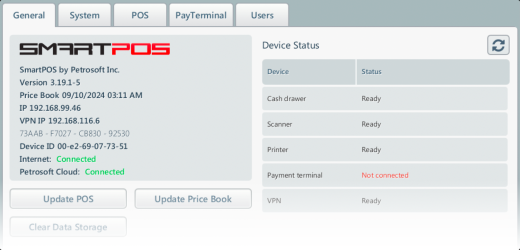
- Tap the System tab and change the Payment terminal to PAX. Apply the changes by tapping the Save button.
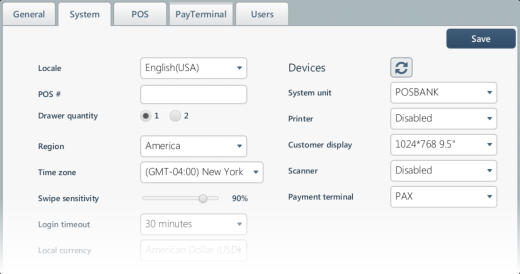
- The SmartPOS will automatically discover the PAX PIN pad on your network. If this does not occur, check that the PIN pad’s IP address is correctly configured under the PayTerminal tab and update it if necessary.
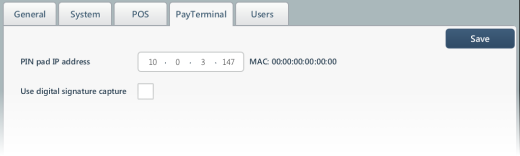
- Go to the General tab and verify if the Payment Terminal status is marked as "Ready."
- On the SmartPOS, swipe right to left until you reach the settings screen.
- Make a test transaction.
- Close a batch on the PIN pad and confirm with your payment processor that both the transaction and batch were successfully processed.

