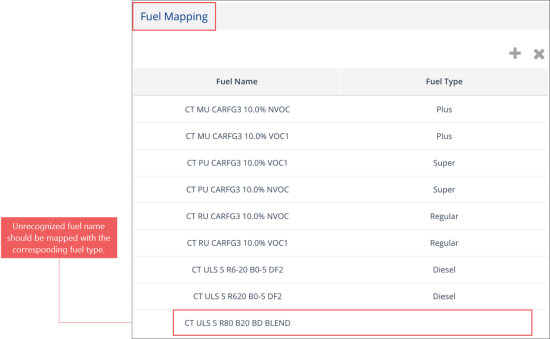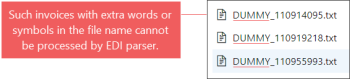Problem: An EDI invoice is displayed partially in CStoreOffice®:
- EDI Setup > Document Search: The invoice is displayed among all other EDI invoices.
- Data Entry > Fuel Invoice: The invoice is not displayed in the Invoice list.
Troubleshooting: An EDI invoice received by CStoreOffice® may not be displayed in the Fuel Invoice list due to the new fuel type stated in the invoice which was not recognized by the system. To troubleshoot this issue:
- Go to the CStoreOffice® home page.
- Check the Tasks section. It should display the following message:
Attention! Your fuel products are not fully configured for the following station(s)
- Click the vendor name for the station where you will configure fuel mapping.

Result: The Fuel Mapping section on the EDI Vendor setup form opens. - In the Fuel Mapping section:
- Find the fuel name which was not recognized by the system. It does not have the fuel type assigned.
- In the Fuel Type list, select the corresponding fuel type for unrecognized fuel.
- Click Update and then click Save.
- Go to Data Entry > Fuel Invoice and reprocess missing EDI invoice.
- After configuring fuel mapping settings for all vendors and stations, click Complete in the task form, to close it.
- Search for invoice in CStoreOffice® and reprocess.
- Is the account number correct in CStoreOffice®?
- Was the invoice sent by the vendor?
- Is the invoice number supplied correct?
- Did the account number change?
- Is EDI enabled for this location and vendor?
- Are we using the correct vendor?
- Do the email pattern for the invoice defined correctly?
For more information on the detailed troubleshooting steps, see Locating Missing EDI Invoices.
- Check station account number.
- Is it correct?
- Does it match the one supplied by the customer for that store?
- Check with vendor, make sure vendor is sending correct invoices for correct store.
- Download the raw data file.
- Does the data match the data you see in CStoreOffice®?
- If yes, contact the vendor and make sure they are sending data correctly.
- If no, check the parser settings and, if needed, escalate to Tier3 or developers.
There are several reasons why the invoice cannot be processed by EDI parser:
- Invoice date was changed manually: When the EDI invoice appears in the Pending Invoices section, do not change its date. If the date of the pending EDI invoice is changed manually, it cannot be reprocessed. For more information on how to process pending invoices, see Pending Invoices Report.
- Incorrect invoice file name: Make sure the invoices sent by your vendor do not contain any irrelevant information, such as additional words or symbols in the file name. For example, the invoice with the DUMMY word at the beginning of its file name displayed in the image below cannot be processed by EDI parser.