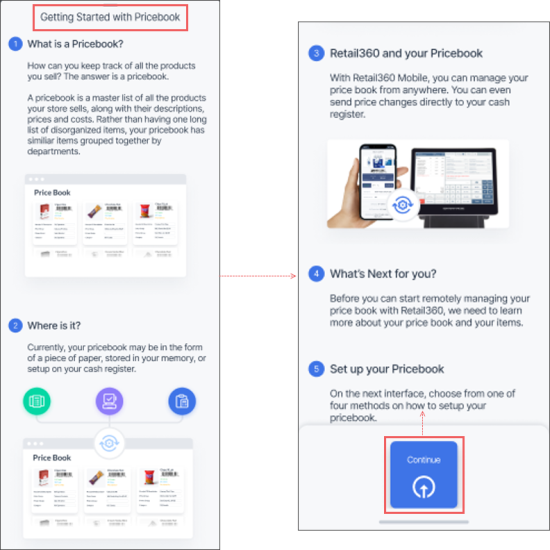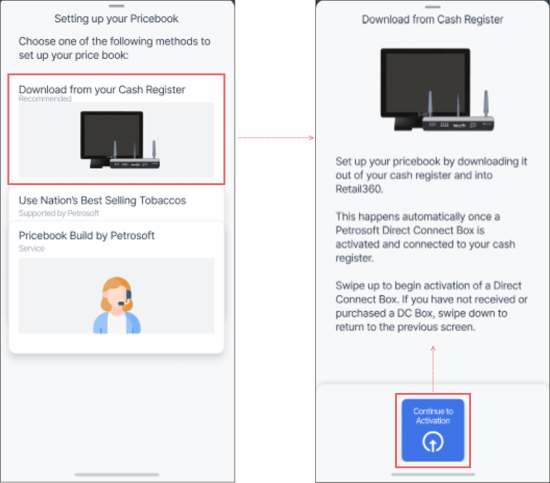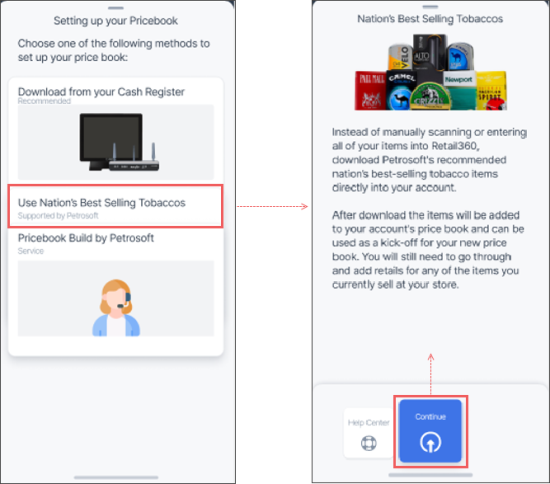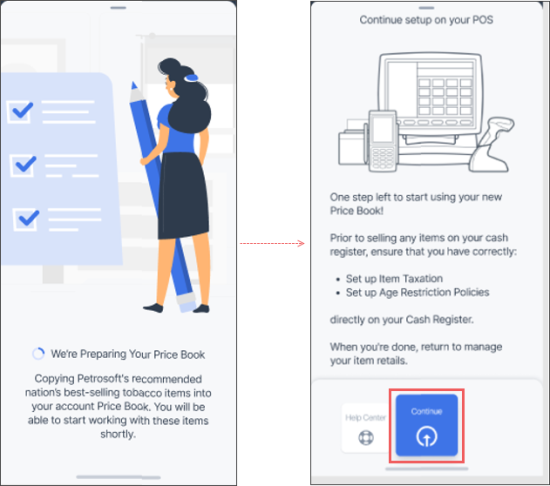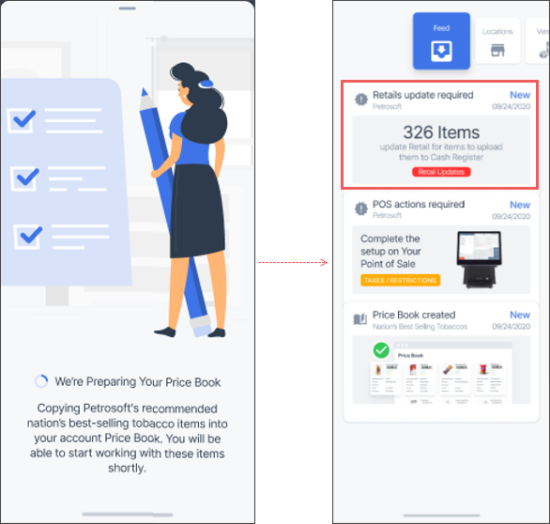To set up your price book from the Retail 360 Mobile app:
- At the top menu, swipe left or right until the Feed menu.
- In the Feed menu, tap Set up your Price Book.
- Learn the quick overview of the price book setup process and swipe up from the bottom menu, to continue.
- In the Setting up your Pricebook screen, select how to set up your price book. Three ways are possible:
- If DC Box is already installed and connected to your CR, proceed with the next screen and swipe up from the Continue to Activation bottom menu.
- If DC Box is not received or purchased yet, go back to the previous screen and select another option. For more information on how to activate your DC Box, see DC-701 Activation Guide.
- In the Nation's Best Selling Tobaccos screen:
- Read a quick upload procedure overview.
- Swipe up from the Continue bottom menu, to launch the price book upload process.
- Wait until the price book is being uploaded. It will be launched automatically.
- After the price book upload, you will need to set up additional price book settings:
Tap this option, to launch the automatic price book download from your cash register. This will require your DC Box activation first.
Tap this option, to upload a pre-built price book with nation's best-selling tobacco items to your account.