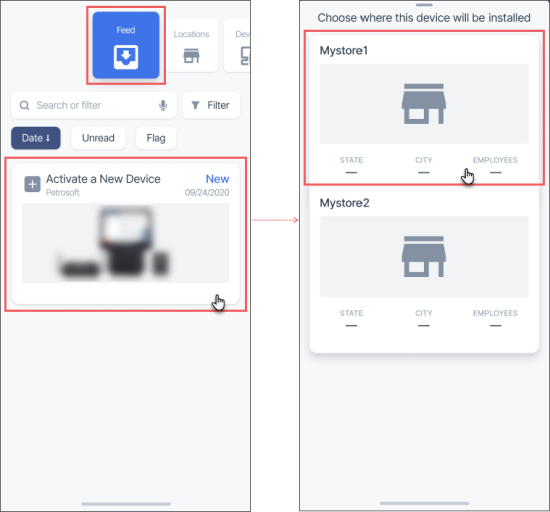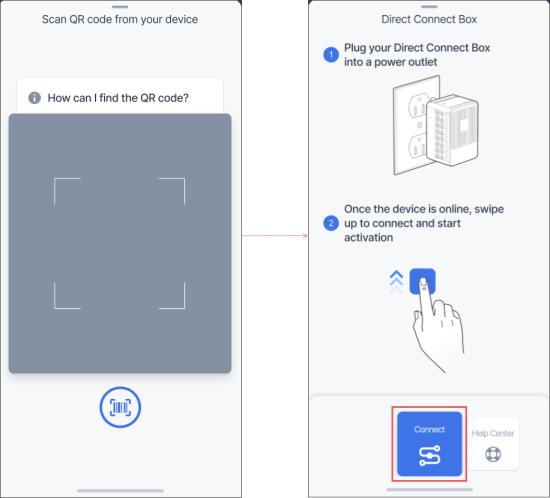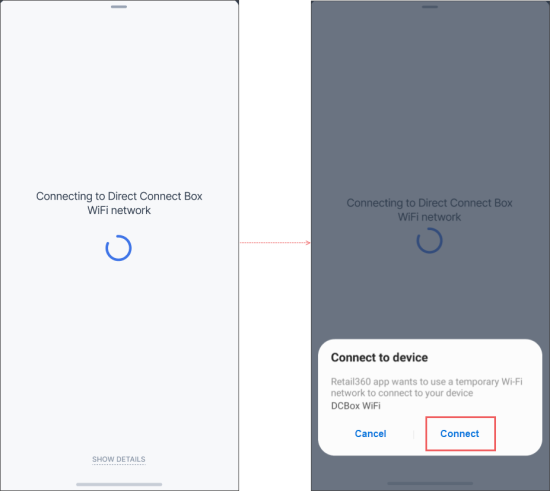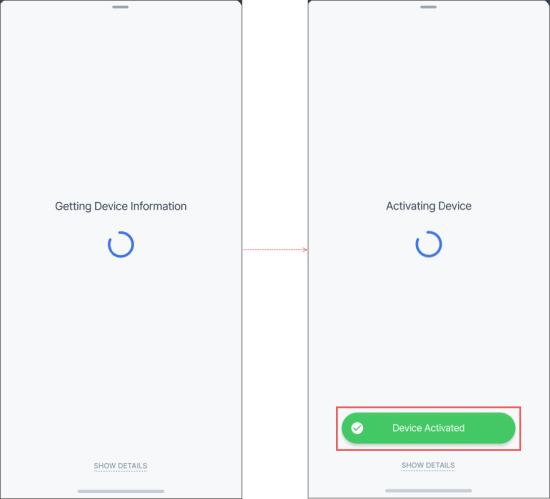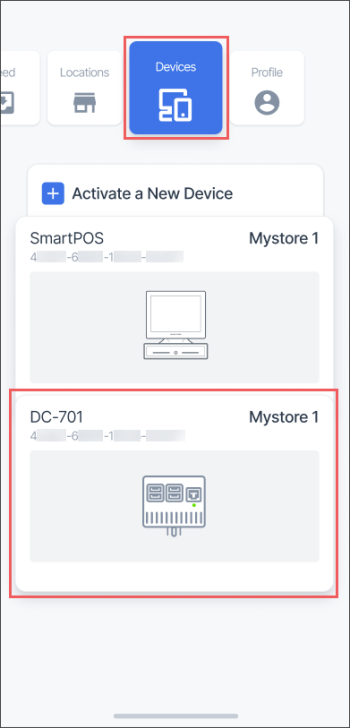To activate DC Box 701 via Retail 360 Mobile:
- From the main Retail 360 Mobile menu, go to Feed.
- In the Feed list, find the Activate a New Device update with the DC Box 701 icon and tap it.
- Select the store where DC Box 701 is installed and tap it.
- Scan the activation QR code from the DC Box 701 device.
- Connect your DC Box 701.
- In the bottom menu of the Direct Connect Box screen, swipe up from the Connect button.
- Wait until the WiFi network is discovered.
- Connect to the WiFi network. In the Connect device form, tap Connect.
- Wait until device is activated and the Device Activated green message is displayed at the bottom of the screen.
- Proceed with the DC Box activation via the Petrosoft Customer Portal. For more information, see DC-701 Activation Guide.
- Make sure the activated DC Box 701 is displayed in the Devices list.