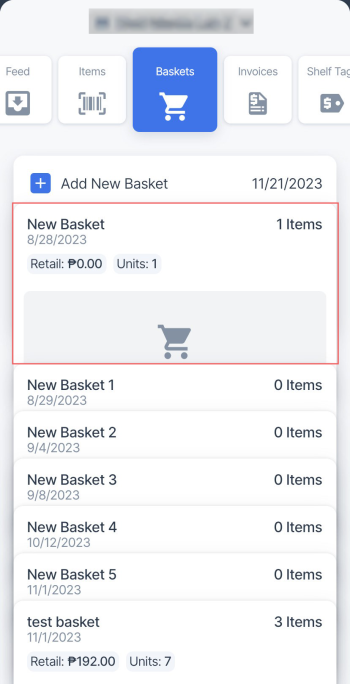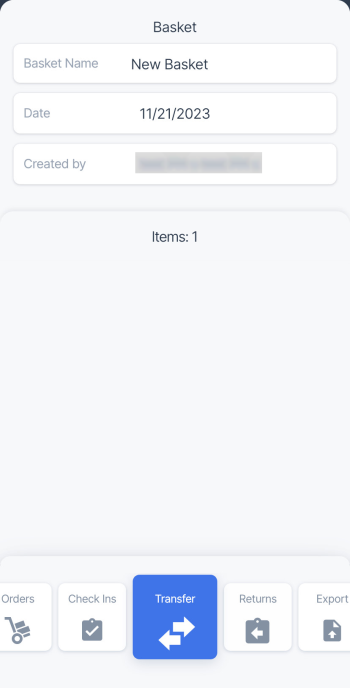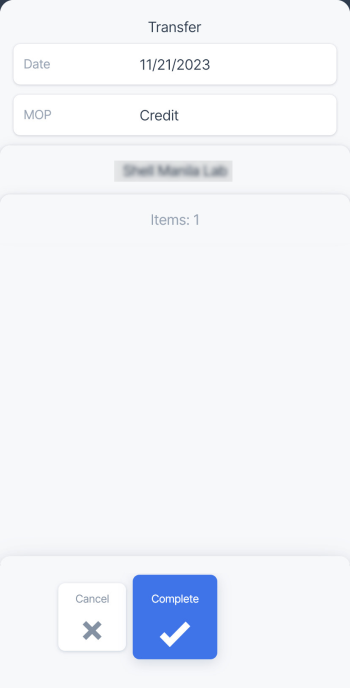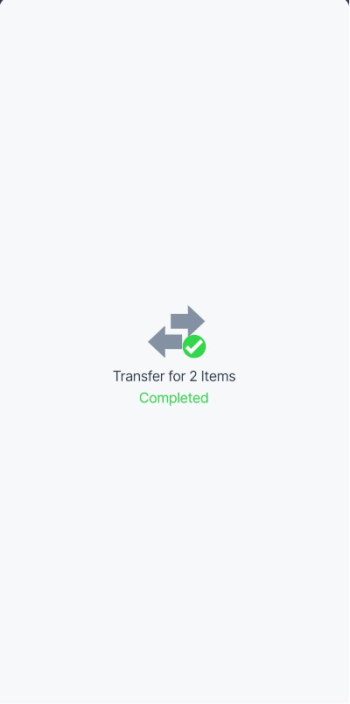To transfer basket items to another location, follow these steps:
- In the baskets list, tap the basket you want to transfer the items from to another location.
- In the bottom menu, select the Transfer tile and swipe up.
- In the Transfer screen, enter the following data:
- Tap the Date field and select the date for the transfer, if needed. By default, the current date is selected.
- Tap the MOP field and select another MOP for the transfer, if needed.
- Tap Select Destination and select a new location the basket items will be transferred to.
- In the bottom menu, select the Complete tile and swipe up.
- Wait until the basket items are transferred to another location and successful message is displayed.
You can check the transferred items in pending invoices. For more information, see Pending Invoices Report.