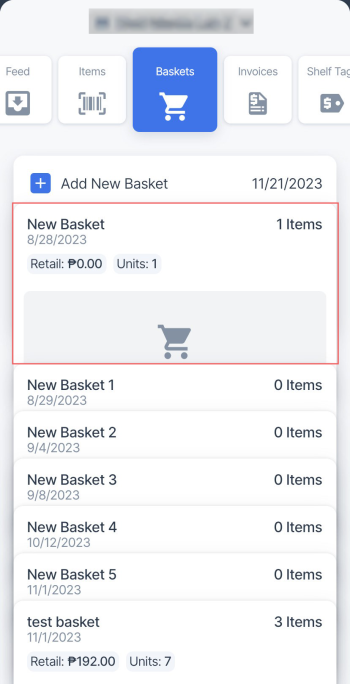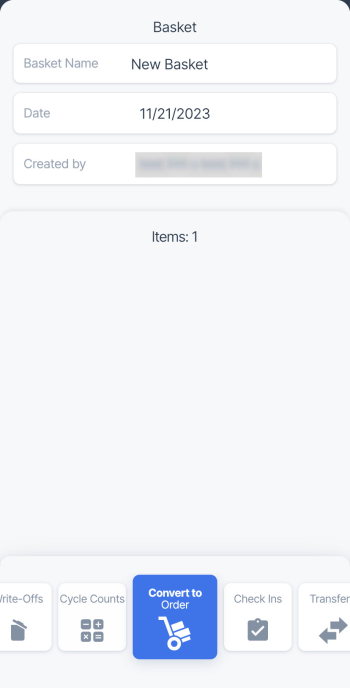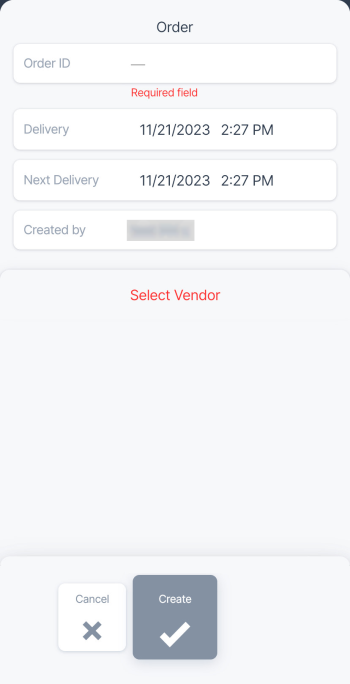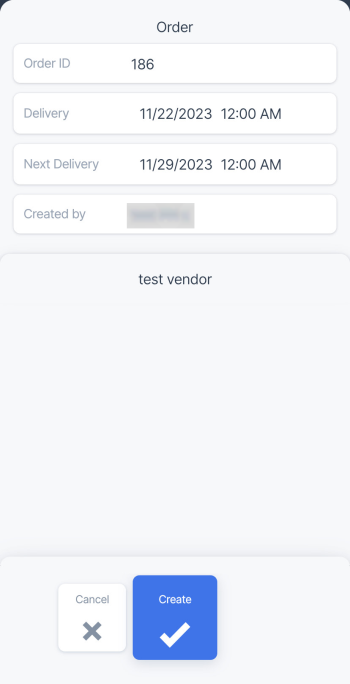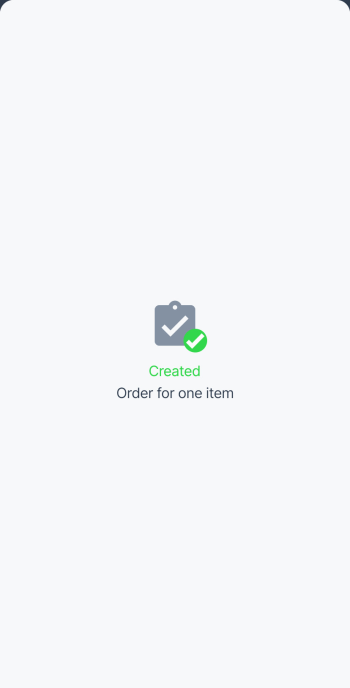To create an order from the basket, follow these steps:
- In the baskets list, select the basket you want to create an order from.
- In the bottom menu, select the Convert to Order tile and swipe up.
- In the Order screen, enter the following data:
- Tap Select Vendor and select the vendor you are creating the order for. After the vendor is selected, all other fields are populated automatically.
- Edit the values in the following fields, if needed:
- Order ID: Order number generated by the system automatically. You may enter your number, if needed.
- Delivery: Delivery date and time.
- Next Delivery: Next delivery date and time.
- In the bottom menu, select the Create tile and swipe up.
- Wait until the items are added to the order and successful message is displayed.
Orders created in the Retail360 app can be tracked in CStoreOffice® under your account. For more information on how to work with orders in CStoreOffice®, see Merchandise Orders Dashboard.