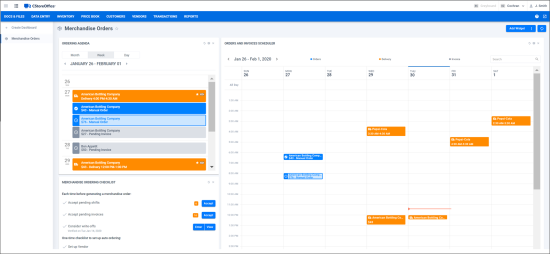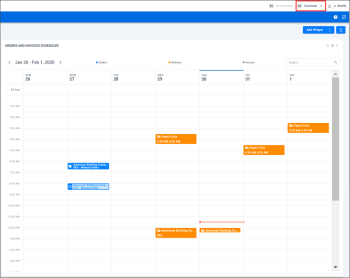If you want to order items using the Merchandise Orders report, go to Reports > Store > Merchandise > Deliveries and Invoices > Merchandise Orders.
To access the Merchandise Orders dashboard:
- From the CStoreOffice® home page, go to Inventory > Orders > Merchandise.
- In the left pane, select Merchandise Orders.
The dashboard provides data for a specific location. To display data for another location, at the top right corner of the CStoreOffice® window, select the necessary location from the locations list.
This feature is permission-based. You can access and work with the Merchandise Orders dashboard if the Dashboard > Dashboards/Merchandise Ordering component is enabled for the account. For details, see
You can follow the next scenarios when working with the dashboard:
- Working with the Dashboard. This scenario is intended for existing CStoreOffice® customers. It describes how you can leverage the dashboard on a daily basis to facilitate the merchandise ordering process.
- Getting Started with Merchandise Ordering. This scenario is intended for new CStoreOffice® customers. It describes how you can set up vendors and ordering data in the system from scratch to start working with the dashboard.
- Searching for Missing Invoices. This scenario is intended for existing CStoreOffice® customers. It describes how you can find EDI invoices that are missing for the current location.