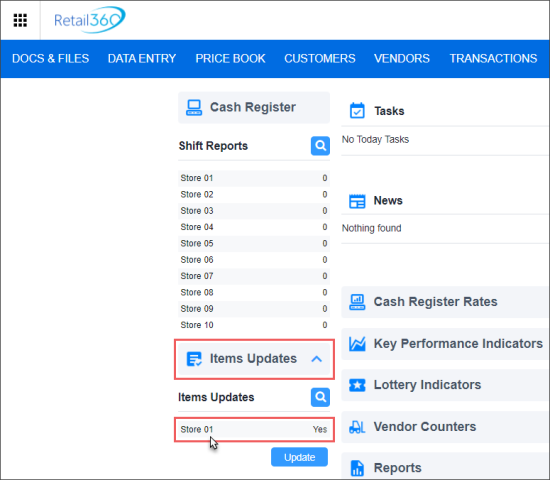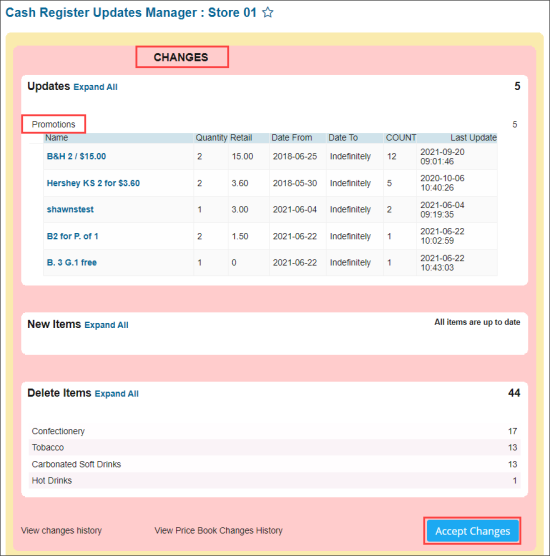To start working with Altria API, use the steps listed below.
- Check the Altria API requirements.
- Register for the Altria API service in Altria.
- Set up the Altria API with Petrosoft.
Altria API Requirements
To be qualified to enroll in the Altria API program, the below are the requirements:
- Subscription for Scan Data
- Certified with existing Verifone, Gilbarco, SmartPOS, Radiant, Comdata, Bulloch BT9000, Bulloch Esso, and Bulloch BT9000(PC)
Altria API Enrollment
To register for the Altria API service:
- Request the Consent Form from Altria.
- Send the request to Altria in the following possible ways:
- Call your Altria representative or the Altria API line: 1-866-928-3510 (Option 4).
- Send an email to API_Support@altria.com
- During the call or in the email, provide the following information:
- Retail Control # or your chain Management Account #
- 3rd party Company Name: Petrosoft
- 3rd party Email: ScanData@petrosoftinc.com
To find this number, log into www.insightsC3M.com and check the top left corner of its main page or ask your AGDC sales representative.
- Sign in the Consent Form and return it back to Altria.
After the Consent Form is signed and sent back to Altria, it takes approximately 3 business days for Altria to provide Petrosoft with the credentials to access the token.
Altria API Setup
Once you have completed the enrollment procedure with Altria, within next 3 business days Petrosoft receives:
- Notification of completion.
- Credentials to access the token.
After that, you may proceed with setting up the Altria API:
- Provide Petrosoft with the Pilot location data:
- Station Name
- Business Unit #
- Station Address
- Petrosoft processes the Pilot location data upon receiving.
- Review and confirm the Promotions from Altria in Retail 360:
- Log into https://www.cstoreoffice.com/.
- Switch to the Retail 360 product.
- From the main Retail 360 page:
- Go to Items Updates.
- Click the name of the Pilot location, the data of which you provided before at the step 1.
- In the Cash Register Updates Manager form that opens:
- Go to Changes > Updates.
- In the Updates section, click Promotions.
- Review promotions data and click Accept Changes to push updates to the cash register.
For more information about accepting changes, see Reviewing and Accepting Changes.
- When promotions are reviewed and confirmed, Petrosoft pushes them to the additional sites (if more than one exists).