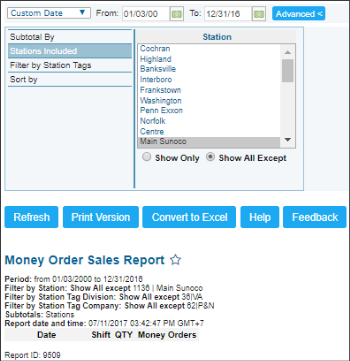This section describes the specifics of accessing and interpreting the Money Order Sales report.
Money order is a certificate that allows the stated payee to receive cash on-demand, usually issued by governments and banking institutions. A money order functions much like a check, in that the person who purchased the money order may stop payment.
Opening Report
You can find the report at Reports > Store > Sales > Money Order Sales. For more information, see Viewing Reports.
Viewing Report
The Money Order Sales report provides information on the money order sales for the specific account, station and time period.
The report contains the following information:.
- Date: Date of the money order sale.
- Shift: Cash register shift when it was sold.
- QTY: Number of money orders sold.
- Money Orders: Total of money orders sold during the day.
- Sales fluctuation diagram
Filtering and Sorting Report Data
To get the exact information you need, you can apply filters to the report. To set up a filter, select one or more filtering options. Once the filter is set up, at the bottom of the filter section, click the Refresh button to display the report data by the filter criteria.
The report provides the following filtering and sorting options:
- Date. Specify the date you are interested in manually using calendar and click Refresh.
- advanced. Click the advanced button, select one several filtering options you want, and then click[ Refresh. There are the following advanced filtering options available:
- Subtotal By. Select one or several filtering options for the further breakdown of the results.
- Station Included. Select the stations you want to view the report for.
- Filter by Station Tags. Use this option to filter the report data by tags assigned to stations. The generated report will contain data only for those stations to which the selected tags are assigned.
To select tags by which the report data must be filtered, expand the tags tree and select the check boxes next to the necessary tags. You can filter the report data by root tags and tags of the lower level in the tags hierarchy. You can also create a combined filter by selecting different root and child tags. - Sort By. Select the order of the report columns you want to be displayed after the Date column.
Press CTRL, to select several items at a time.
Select the Show Only option to view only the information for the selected items, and Show All Except to view the information for all the items except the selected ones.
For more information on additional report features, see Reports.