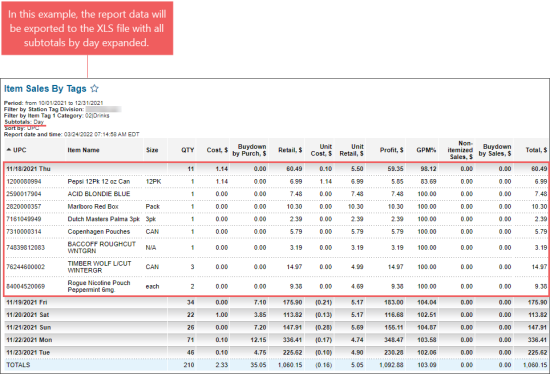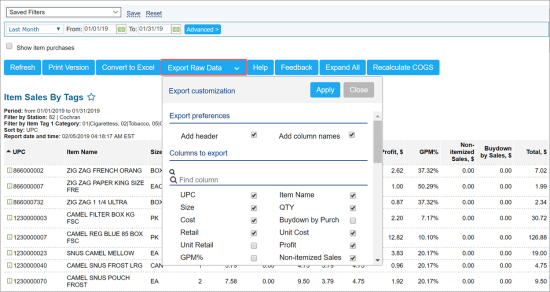Working with the Item Sales by Tags Report
You can perform the following actions with the Item Sales by Tags report:
- View the report large data volume with headers.
- To view the large report, select the Freeze headers option to make the column headers move with the data during scrolling.
- To turn this option off, click Unfreeze headers.
- Export report results to an XLS file.
- Click the Convert to Excel button. In this case, the report data will be exported to XLS file in the same view as it is displayed on the report page.
- To export the report data with expanded subtotals, configure the report subtotals in the filters, expand the first subtotal and click Convert to Excel. The report data will be exported to the XLS file with all subtotals expanded.
- Export customized report results to an XLS file.
- Click the Export Raw Data button.
- To customize the report results before exporting, in the Export Raw Data button, click the drop down arrow, and then select the export preferences: headers and columns.
For more information on additional report features, see Reports.