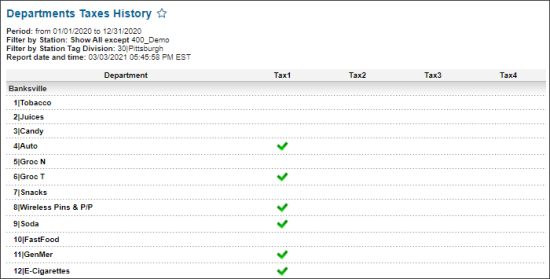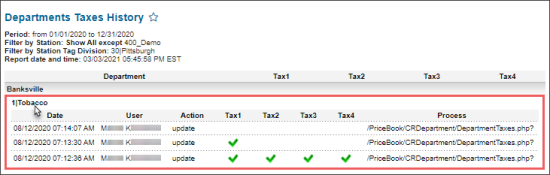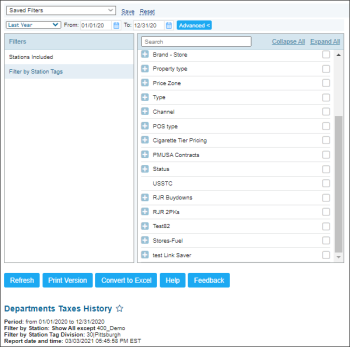This section describes the specifics of accessing and interpreting the Departments Taxes History report.
Opening Report
You can find the report at Reports > Store > Sales > Departments Taxes History.
The Departments Taxes History report can be opened at all levels:
- Account
- Company
- Division
- Location (Station)
For more information, see Viewing Reports.
Viewing Report
The Departments Taxes History report displays the history of the changes to the departments taxes on the selected locations (stations) within the specified period.
For more information on how to set up item taxes at the department level, see Setting Up Item Taxes at the Department Level.
The report displays the following information for each selected location (station):
To view more details about the taxes changes on a certain department, click it. As a result, the following information is displayed:
- Date: The date when the change was made.
- User: The user who made the change.
- Action: The type of the change.
- Tax1
- Tax2
- Tax3
- Tax4
- Process
Filtering and Sorting Report Data
To get the exact information you need, you can apply filters to the report. To set up a filter, select one or more filtering options. Once the filter is set up, at the bottom of the filter section, click the Refresh button to display the report data by the filter criteria.
The report provides the following filtering and sorting options:
- Date: Specify the period you are interested in manually using the calendar or use one of the available filtering options, and then click Refresh There are the following filtering periods available:
- Custom Date
- Yesterday
- Current Month
- Current Quarter
- Current Year
- Last Month
- Last Quarter
- Last Year
- Last 12 months
- advanced: Click the advanced button, select one ore several filtering options you want, and then click Refresh. There are the following advanced filtering options available:
- Station Included. Select the stations you want to view the report for.
- Filter by Station Tags. Use this option to filter the report data by tags assigned to stations. The generated report will contain data only for those stations to which the selected tags are assigned.
To select tags by which the report data must be filtered, expand the tags tree and select the check boxes next to the necessary tags. You can filter the report data by root tags and tags of the lower level in the tags hierarchy. You can also create a combined filter by selecting different root and child tags.
Press CTRL, to select several items at a time.
Select the Show Only option to view only the information for the selected items, and Show All Except to view the information for all the items except the selected ones.
For more information on additional report features, see Reports.