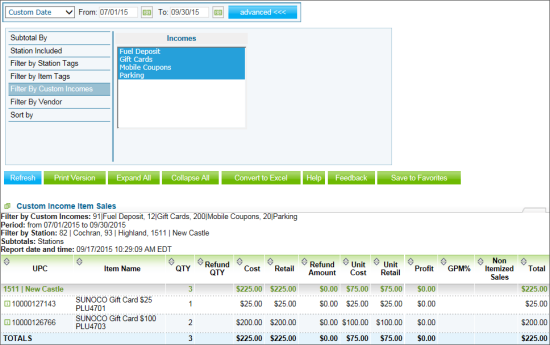This section describes the specifics of accessing and interpreting the Custom Income Item Sales report.
Opening Report
You can find the report at Reports > Store > Sales > Custom Income Item Sales. For more information, see Viewing Reports.
Viewing Report
The Custom Income Item Sales report provides information on the store sales for the custom methods of payments for the specific items.
The report contains the following information:
- UPC
- Item Name
- Quantity
- Refund quantity
- Cost
- Retail
- Refund amount
- Unit cost
- Unit retail
- Profit
- GPM percentage
- Non Itemized sales
- Total
Filtering and Sorting Report Data
To get the exact information you need, you can apply filters to the report. To set up a filter, select one or more filtering options. Once the filter is set up, at the bottom of the filter section, click the Refresh button to display the report data by the filter criteria.
The report provides the following filtering and sorting options:
- Custom Date. Specify the period you are interested in manually using the calendar or use one of the available filtering options, and then click Refresh There are the following filtering periods available:
- Yesterday
- Current Month
- Current Quarter
- Current Year
- Last Month
- Last Quarter
- Last Year
- Last 12 Months
- Subtotal By. Select one of the following filtering options - Common, Station Tags, Item Tags - for the further breakdown of the results.
- Station Included. Select this filtering option and specify the stations you are interested in.
- Filter by Station Tags. Use this option to filter the report data by tags assigned to stations. The generated report will contain data only for those stations to which the selected tags are assigned.
To select tags by which the report data must be filtered, expand the tags tree and select the check boxes next to the necessary tags. You can filter the report data by root tags and tags of the lower level in the tags hierarchy. You can also create a combined filter by selecting different root and child tags. - Filter by Item Tags. Use this option to filter the report data by tags assigned to items. The generated report will contain data only for those items to which the selected tags are assigned.
To select tags by which the report data must be filtered, expand the tags tree and select the check boxes next to the necessary tags. You can filter the report data by root tags and tags of the lower level in the tags hierarchy. You can also create a combined filter by selecting different root and child tags. - Filter by Custom Incomes. Select this filtering option and select the type of custom income from the corresponding list.
- Filter by Vendor. Select this filtering option and select the vendor from the corresponding list.
- Sort by. Select this option to sort the report results further.
For more information on additional report features, see Reports.