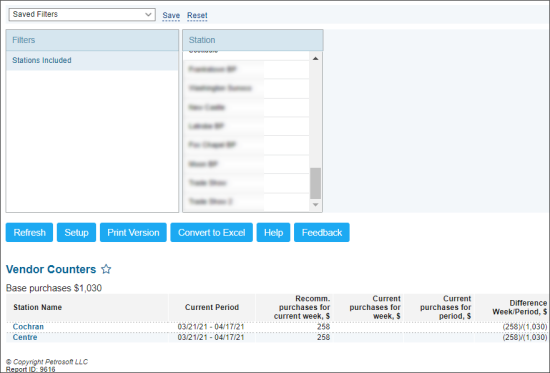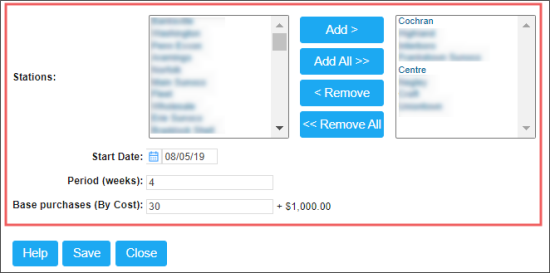This section describes the specifics of accessing and interpreting the Vendor Counters report.
Opening the Report
You can find the report at Reports > Store > Merchandise > Maintenance > Vendor Counter.
The Vendor Counters report can be opened at all levels:
- Account
- Company
- Division
- Location (Station)
For more information, see Viewing Reports.
Viewing the Report
The Vendor Counters report provides the general information on the purchases from all vendors on the selected locations (stations).
The report contains the following information:
- Base purchases
- Station Name
- Current Period
- Recomm.purchases for current week, $
- Current purchases for week, $
- Current purchases for period, $
- Difference Week/Period, $
Filtering and Sorting the Report Data
You can filter report results in the following ways:
To select the locations (stations) to be displayed in the report:
- Go to Filters > Stations Included.
- Select the stations (locations) you need.
- Below the Filters section, click Refresh.
Result: The report displays vendor statistics for the selected locations (stations).
You can also adjust the report's period and dates by which the vendor statistics is calculated.
To adjust the report's period and dates:
- Below the Filters section, click Setup.
Result: The Vendor Counter Setup form opens. - In the Vendor Counter Setup form:
- In the Stations sections, select the locations (stations) for which you are setting up the period and dates and click Add.
- In the Start Date field, select the starting date for the report's period.
- In the Period (weeks) field, enter the number of weeks to define the report period's length.
- In the Base purchases (By Cost) field, enter the amount of the vendor base purchases.
- At the bottom of the form, click Save.
- In the report itself, click Refresh, to apply new report's settings.
$1,000.00 will be added to the amount entered in the Base purchases (By Cost) field.
For more information on additional report features, see Reports.