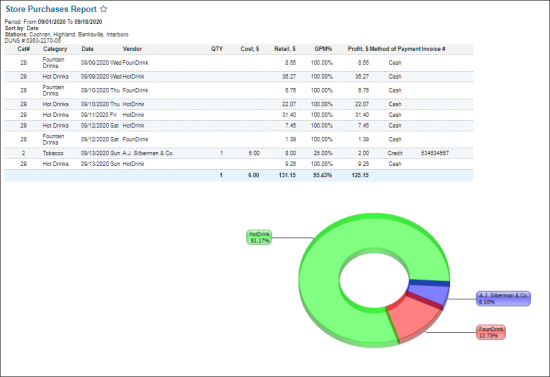This section describes the specifics of accessing and interpreting the Store Purchases report.
Opening Report
You can find the report at Reports > Store > Merchandise > Deliveries and Invoices. For more information, see Viewing Reports.
Viewing Report
The Store Purchases report displays the store purchases data within the specified period for the selected station.
The report contains the following information:
Filtering and Sorting Report Data
To get the exact information you need, you can apply filters to the report. To set up a filter, select one or more filtering options. Once the filter is set up, at the bottom of the filter section, click the Refresh button to display the report data by the filter criteria.
The report provides the following filtering and sorting options:
- Custom Date. Specify the period you are interested in manually using the calendar or use one of the available filtering options, and then click Refresh There are the following filtering periods available:
- Current Month
- Current Quarter
- Current Year
- Last Month
- Last Quarter
- Last Year
- Last 12 Months
- Subtotal: Select one of the following subtotal options, if needed:
- Do Not Subtotal
- Day
- Week
- Month
- Category
- Vendor
- PriceGroup
- PromoGroup
- Department
- Purchases / Return
- advanced: Click the advanced button, select one several filtering options you want, and then click Refresh. There are the following advanced filtering options available:
- Filter by: Select the following filters to filter the report data, if needed:
- Vendor
- Category
- Method
- Profit
- Price Group
- Promo Group
- Department
- Manufacturer
- Filter by Station Tags: Use this option to filter the report data by tags assigned to stations. The generated report will contain data only for those stations to which the selected tags are assigned.
To select tags by which the report data must be filtered, expand the tags tree and select the check boxes next to the necessary tags. You can filter the report data by root tags and tags of the lower level in the tags hierarchy. You can also create a combined filter by selecting different root and child tags. - Filter by Item Tags: Use this option to filter the report data by tags assigned to items. The generated report will contain data only for those stations to which the selected tags are assigned.
To select tags by which the report data must be filtered, expand the tags tree and select the check boxes next to the necessary tags. You can filter the report data by root tags and tags of the lower level in the tags hierarchy. You can also create a combined filter by selecting different root and child tags. - Filter By Vendor: Select the vendor(s) by which you want to filter the report data.
- Filter by Method of Accounting: Select the method of accounting by which you want to filter the report data.
- Sort by: Select the order in which the report columns must be presented in the Priority 1, Priority 2, and Priority 3 columns.
- Subtotal: Select one of the subtotal options in the Priority 1 and Priority 2 columns to group the report data by the first and second selected subtotal criterion correspondingly:
- Do Not Subtotal
- Day
- Week
- Month
- Category
- Vendor
- PriceGroup
- PromoGroup
- Department
- Purchases / Return
- Station Included: Select the locations for which you want to view the report data.
Press CTRL, to select several items at a time.
Select the Show Only option to view only the information for the selected items, and Show All Except to view the information for all the items except the selected ones.
For more information on additional report features, see Reports.