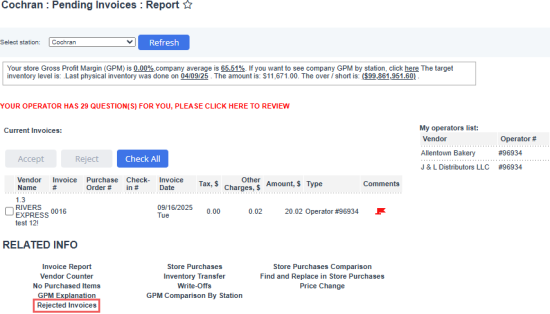This section describes the specifics of accessing and interpreting the Rejected Invoices report.
The Rejected Invoices report's functionality is permission-based. To view the list of permissions for this form, go to Invoices Permissions.
To access the report:
- Open the Pending Invoices report.
- Scroll down all the way to the bottom
- In the RELATED INFO section, click Rejected Invoices.
Rejected invoice data
The report displays the following information about each rejected invoice:
- Invoice number
- Vendor name
- Invoice type
- Invoice date - the date an invoice was issued.
- Invoice Total - invoice amount
- Deletion Date - the date invoice was rejected.
- Deleted by user - CStoreOffice® user who rejected the invoice.
Filtering and report data
To list invoices rejected within a specific date range, apply filters to the report:
- Specify the date range you are interested in. You can select one of the predefined intervals from the dropdown (year, month, quarter, and so on) or specify the exact date range using the From and To fields.
- Click the Refresh button to display the report data by the filter criteria.
Invoice actions
To return the rejected invoice back to the pending status, click one or more invoices in the list to select them and click the Append invoice to pending button.
To remove selection, click the selected invoice again.