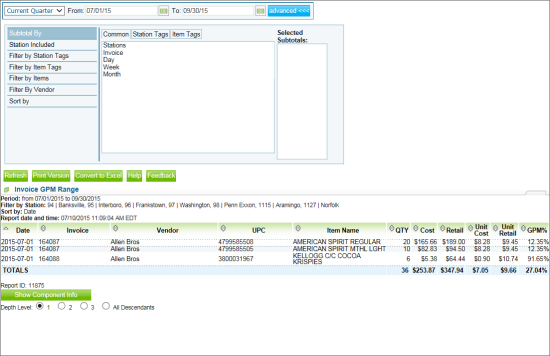This section describes the specifics of accessing and interpreting the Invoice GPM Range report.
Opening Report
You can find the report at Reports > Store > Merchandise > Deliveries and Invoices > Invoice GPM Range. For more information, see Viewing Reports.
Viewing Report
The Invoices GPM Ranges report provides advanced information on the existing invoices Gross Profit Margin for the specified period.
The report contains the following information:.
- Date
- Invoice number
- Vendor
- UPC
- Item name
- QTY
- Cost
- Retail
- Unit Cost
- Unit Retail
- GPM %
- GPM Range
Filtering and Sorting Report Data
To get the exact information you need, you can apply filters to the report. To set up a filter, select one or more filtering options. Once the filter is set up, at the bottom of the filter section, click the Refresh button to display the report data by the filter criteria.
The report provides the following filtering and sorting options:
- Date. Specify the period you are interested in manually using the calendar or use one of the available filtering options, and then click Refresh There are the following filtering periods available:
- Yesterday
- Current Month
- Current Quarter
- Current Year
- Last Month
- Last Quarter
- Last Year
- Last 12 Months
- advanced. Click the advanced button, select one several filtering options you want, and then click Refresh. There are the following advanced filtering options available:
- Subtotal By. Select one or several filtering options for the further breakdown of the results - Common, Station Tags, Item Tags.
- Station Included. Select the stations you want to view the report for.
- Filter by Station Tags. Use this option to filter the report data by tags assigned to stations. The generated report will contain data only for those stations to which the selected tags are assigned.
To select tags by which the report data must be filtered, expand the tags tree and select the check boxes next to the necessary tags. You can filter the report data by root tags and tags of the lower level in the tags hierarchy. You can also create a combined filter by selecting different root and child tags. - Filter by Item Tags. Use this option to filter the report data by tags assigned to items. The generated report will contain data only for those items to which the selected tags are assigned.
To select tags by which the report data must be filtered, expand the tags tree and select the check boxes next to the necessary tags. You can filter the report data by root tags and tags of the lower level in the tags hierarchy. You can also create a combined filter by selecting different root and child tags. - Filter by Items. Select the item you want using the search.
- Filter By Vendor. Select the vendor.
- Sort By. Select the order of the report columns you want. Select the Ascending or Descending option for the corresponding type of filtering.
Press CTRL to select several items at a time.
Select the Show Only option to view only the information for the selected items, and Show All Except to view the information for all the items except the selected ones.
For more information on additional report features, see Reports.