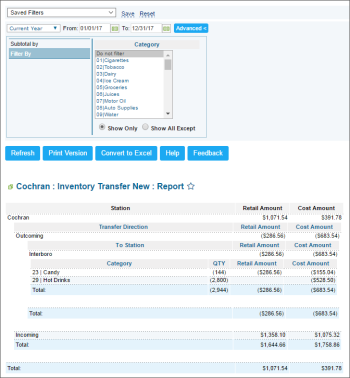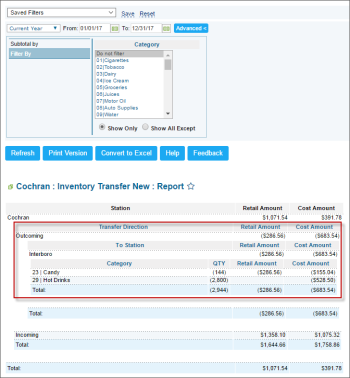This section describes the specifics of accessing and interpreting the Inventory Transfer New report.
Opening Report
You can find the report at Reports > Store > Merchandise > Deliveries and Invoices > Inventory Transfer New. For more information, see Viewing Reports.
Viewing Report
The Inventory Transfer New report provides advanced information on the inventory transfer data at the Account, Company, Division, or Station level.
The report contains the following information:
- Category
- Retail Amount
- Cost Amount
For more information on additional report features, see Reports.
Filtering and Sorting Report Data
To get the exact information you need, you can apply filters to the report. To set up a filter, select one or more filtering options. Once the filter is set up, at the bottom of the filter section, click the Refresh button to display the report data by the filter criteria.
The report provides the following filtering and sorting options:
- Date. Specify the period you are interested in manually using the calendar or use one of the available filtering options, and then click Refresh There are the following filtering periods available:
- Current Month
- Current Quarter
- Current Year
- Last Month
- Last Quarter
- Last Year
- Last 12 months
- advanced. Click the advanced button, select one several filtering options you want, and then click[ Refresh. There are the following advanced filtering options available:
- Subtotal By. Select one or several filtering options - by Category or Date - for the further breakdown of the results.
- Filter By. Select this option to filter the report results by one or several categories.
Press CTRL to select several categories at a time.
Select the Show Only option to view only the information for the selected items, and Show All Except to view the information for all the items except the selected ones.
Additional Actions
To view the inventory transfer direction in the report, click the station you are interested in.