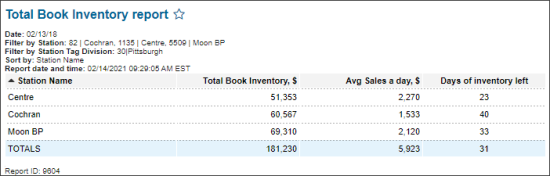This section describes the specifics of accessing and interpreting the Total Book Inventory report.
Opening the Report
You can find the report at Reports > Store > Inventory > Volume and state > Total Book Inventory.
The Total Book Inventory report can be opened at all levels:
- Account
- Company
- Division
- Location (Station)
For more information, see Viewing Reports.
Viewing the Report
The Total Book Inventory report provides the information on the total book inventory on the selected stations for a certain date.
The report contains the following information:.
- Station Name
- Total Book Inventory, $
- Avg Sales a Day, $
- Days of inventory left
Filtering and Sorting Report Data
To get the exact information you need, you can apply filters to the report. To set up a filter, select one or more filtering options. Once the filter is set up, at the bottom of the filter section, click the Refresh button to display the report data by the filter criteria.
The report provides the following filtering and sorting options:
- Date: Select the date you want to view the report's data for.
- advanced. Click the advanced button, select one or several filtering options you want, and then click[ Refresh. There are the following advanced filtering options available:
- Subtotal By. Select one of the subtotal options - by Common (Station) or Station Tags - if you want to break-down the report results further.
- Stations Included. Select the stations you want to view the report for.
- Filter by Station Tags. Use this option to filter the report data by tags assigned to stations. The generated report will contain data only for those stations to which the selected tags are assigned.
To select tags by which the report data must be filtered, expand the tags tree and select the check boxes next to the necessary tags. You can filter the report data by root tags and tags of the lower level in the tags hierarchy. You can also create a combined filter by selecting different root and child tags. - Sort by. In the Priority 1 and Priority 2 columns, select the order of the report columns you want. Select the Ascending or Descending option for the corresponding type of filtering.
Press CTRL, to select several items at a time.
Select the Show Only option to view only the information for the selected items, and Show All Except to view the information for all the items except the selected ones.
For more information on additional report features, see Reports.