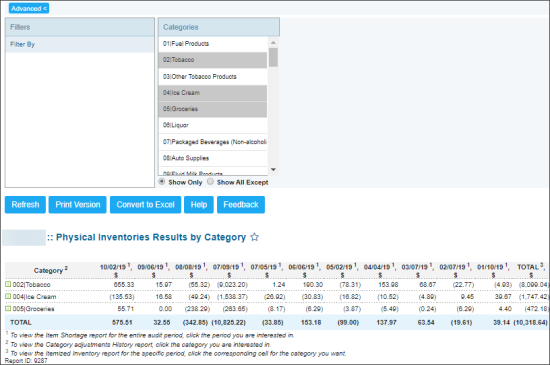This section describes the specifics of accessing and interpreting the Physical Inventories Results by Categories report.
Opening Report
You can find the report at Reports > Store > Inventory > Shortages > Physical Inventories Results by Category. For more information, see Viewing Reports.
Viewing Report
The Physical Inventories Results by Categories report provides information on the results of the physical inventory grouped by categories and by periods within the specified categories.
To select the categories, follow the steps:
- Click advanced.
- From the Categories list, select the categories you want.
- Click Refresh.
Press CTRL to select several items at a time.
Select the Show Only option to view only the information for the selected stations, and Show All Except to view the information for all the stations except the selected ones.
The report contains the following information on physical inventory results:
- Category: Item category with the inventory results and comparison with the same period from the last year.
- Period: Current inventory period.
Additional Actions
To view the Item shortage report for the entire audit period, click the period you are interested in.
To view the Category Adjustments History report, click the category you are interested in.
To view the Itemized Inventory report for the specific period, click the corresponding cell for the category you want.
To filter the report results by categories, click advanced, and specify the corresponding filtering options.
To reload the form, click Refresh.
To print the report, click Print Version.
To open the report in the Microsoft Excel document, click Convert to Excel.
To open the Petrosoft University Portal, click Help.
To create a ticket, click Feedback.