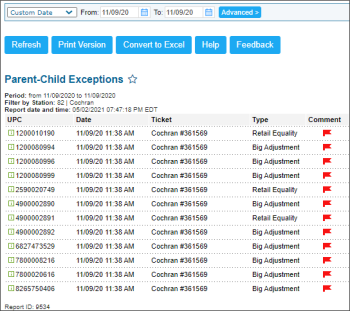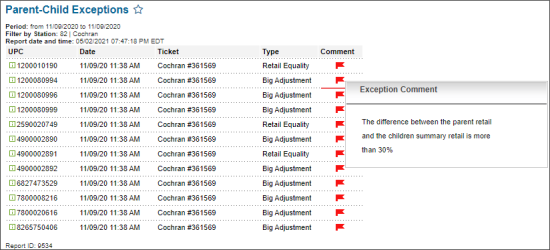This section describes the specifics of accessing and interpreting the Parent-Child Exceptions report.
Opening the Report
You can find the report at Reports > Store > Inventory > Volume and state > Parent-Child Exceptions.
The Parent-Child Exceptions report can be opened at all levels:
- Account
- Company
- Division
- Location (Station)
For more information, see Viewing Reports.
Viewing the Report
The Parent-Child Exceptions report provides the information on the exceptions in parent-child items within the specified period.
The report contains the following information:
Filtering and Sorting the Report Data
To get the exact information you need, you can apply filters to the report. To set up a filter, select one or more filtering options. Once the filter is set up, at the bottom of the filter section, click the Refresh button to display the report data by the filter criteria.
The report provides the following filtering and sorting options:
- Date: Specify the period you are interested in manually using the calendar or use one of the available filtering options, and then click Refresh There are the following filtering periods available:
- Custom Date
- Current Month
- Current Quarter
- Current Year
- Last Month
- Last Quarter
- Last Year
- Last 12 months
- advanced: Click the advanced button, select one several filtering options you want, and then click Refresh. There are the following advanced filtering options available:
- Subtotal By. Select the subtotal by Common, Station Tags, or Item Tags to break-down the report results further.
- Stations Included. Select the locations for which you want to view the report.
- Filter by Station Tags. Use this option to filter the report data by tags assigned to stations. The generated report will contain data only for those stations to which the selected tags are assigned.
- Filter by Item Tags. Select the item tags you want.
- Filter by. Select one or several filtering options - by UPC, Ticket # or Type - if you want to break-down the report results further.
- Sort by. Select the order of the report columns you want. Select the Ascending or Descending option for the corresponding type of filtering.
Press CTRL, to select several items at a time.
Select the Show Only option to view only the information for the selected items, and Show All Except to view the information for all the items except the selected ones.
Additional Actions
To learn more about a certain exception, in the Comment column, hover over the red flag icon.
To open the item setup form, in the UPC column, click the UPC value.
For more information on additional report features, see Reports.