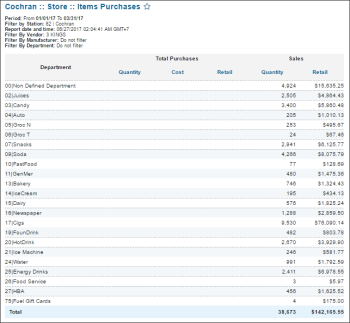The Items Purchases report is obsolete and will be disabled in a future release. To get the required report data, use the Item Purchases by Tags report.
This section describes the specifics of accessing and interpreting the Items Purchases report.
Opening Report
You can find the report at Reports > Store > Inventory > Volume and state > Items Purchases. For more information, see Viewing Reports.
Viewing Report
The Item Purchases report provides advanced information on the items purchased and/or sold during the specified period.
The report contains the following information:
- Category, Price Group, Department, or PLU, depending on the selected option in the Reports by group.
- Total Purchases. This column is displayed in case the Purchases option is selected in the Show group.
- Quantity
- Cost
- Retail
- Sales:
- Quantity
- Retail
Filtering Report Data
To get the exact information you need, you can apply filters to the report. To set up a filter, select one or more filtering options. Once the filter is set up, at the bottom of the filter section, click the Refresh button to display the report data by the filter criteria.
The report provides the following filtering options:
- Date. Specify the period you are interested in manually using the calendar or use one of the available filtering options, and then click Refresh There are the following filtering periods available:
- Custom Date
- Current Month
- Current Quarter
- Current Year
- Last Month
- Last Quarter
- Last Year
- Last 12 Months
- advanced. Click the advanced button, select one several filtering options you want, and click Refresh. There are the following advanced filtering options available:
- Filter By. Select one or several filtering options - by Vendor, Manufacturer, Price Group - for the further breakdown of the results.
- Station Included. Select the stations you want to view the report for.
- Report By. Select one of the following option, for which to generate the report:
- Category
- Price Group
- Department
- PLU
- Show. Select the data to be displayed in the report.
- Purchases
- Sales
Press CTRL to select several items at a time.
Select the Show Only option to view only the information for the selected items, and Show All Except to view the information for all the items except the selected ones.
For more information on additional report features, see Reports.