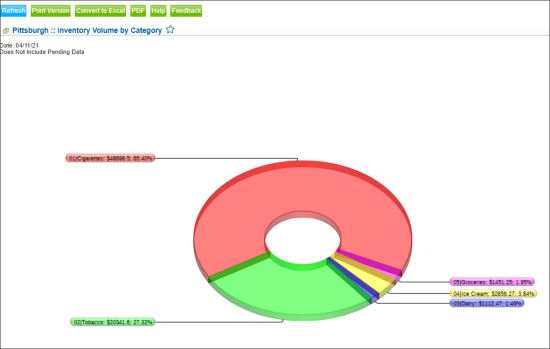This section describes the specifics of accessing and interpreting the Inventory Volume by Category report.
Opening the Report
You can find the report at Reports > Store > Inventory > Volume and state > Inventory Volume by Category.
The Inventory Volume by Category report can be opened only at the following three levels:
- Account
- Company
- Division
The report is not visible and cannot be opened at the station (location) level.
For more information, see Viewing Reports.
Viewing the Report
The Inventory Volume by Category report provides information on the inventory grouped by categories for all locations (stations) on the selected account, company, or division for the selected date.
The report contains the following information for each category on the location (station):
The report also includes the category diagram with total inventory data.
Filtering and Sorting the Report Data
To get the exact information you need, you can apply filters to the report. To set up a filter, select one or more filtering options. Once the filter is set up, at the bottom of the filter section, click the Refresh button to display the report data by the filter criteria.
The report provides the following filtering and sorting options:
- Date. Select the date for which you want to display the inventory data in the report.
- Advanced: Click the Advanced button, select one ore several filtering options you want, and then click Refresh. There are the following advanced filtering options available:
- Station Includes: Select the locations (stations) to generate the report for.
- Filters By: Click Filters By and in the Categories column, select the categories to generate the report for.
Press CTRL, to select several items at a time.
Select the Show Only option to view only the information for the selected items, and Show All Except to view the information for all the items except the selected ones.
For more information on additional report features, see Reports.