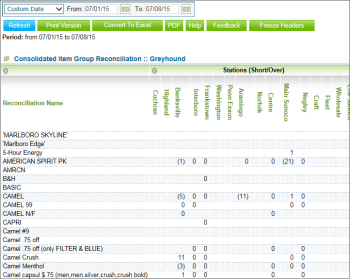This section describes the specifics of accessing and interpreting the Consolidated Item Group Reconciliation report.
Opening Report
You can find the report at Reports > Store > Inventory > Shortages > Consolidated Item Group Reconciliation. For more information, see Viewing Reports.
Viewing Report
The Consolidated Item Group Reconciliation report provides the information on account shortages and overages groped by stations.
The report contains the following information:.
- Reconciliation Name. Name of the item group being reconciled.
- Station (Short/Over). Shortages and overages for the group of items for the station.
Filtering Report Data
To get the exact information you need, you can apply filters to the report. To set up a filter, select one or more filtering options. Once the filter is set up, at the bottom of the filter section, click the Refresh button to display the report data by the filter criteria.
The report provides the following filtering options:
- Custom Date. Specify the period you are interested in manually using the calendar or use one of the available filtering options.
- Yesterday
- Current Month
- Current Quarter
- Current Year
- Last Month
- Last Quarter
- Last Year
- Last 12 Months
Additional Actions
To reload the form, click Refresh.
To print the report, click Print Version.
To open the report the Microsoft Excel document, click Convert to Excel.
To view the report in the PDF version, click PDF.
To open the CStoreOffice® Help, click Help.
To create a ticket, click Feedback.
To view the large report, select the Freeze Headers option to make the column headers move with the data during the scrolling.