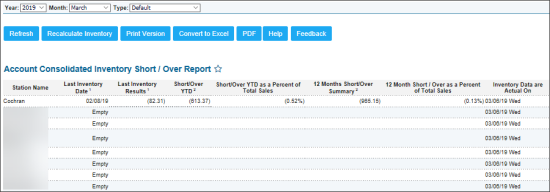This section describes the specifics of accessing and interpreting the Consolidated Inventory Short/Over report.
Opening Report
You can find the report at Reports > Store > Inventory > Shortages > Consolidated Inventory Short/Over. For more information, see Viewing Reports.
Viewing Report
The Consolidated Inventory Short / Over report provides an overview of all stores within the account and results from the latest inventories, as well as year-to-date inventory results and shrink percentages. Based on the report data, you can monitor the dates of the last inventory conducted per store within the main account.
The report contains the following information:
- Station Name
- Last Inventory Date
- Last Inventory Results
- Short/Over YTD
- Short/Over YTD as a Percent of Total Sales
- 12 Months Short/Over Summary
- 12 Month Short / Over as a Percent of Total Sales
- Inventory Data are Actual On
Filtering Report Data
To get the exact information you need, you can apply filters to the report. To set up a filter, select one or more filtering options. Once the filter is set up, at the bottom of the filter section, click the Refresh button to display the report data by the filter criteria.
The report provides the following filtering options:
- Year: Select the year for which you need to view the report data.
- Month: Select the month for which you need to view the report data.
- Type: Select one of the following report types:
- Default: The default report type.
- + Previous 12 months: Select this type to add the data for the previous 12 months to the report results.
- By year: Select this type to add the data for the previous years to the report results and then select how many years ago from the list.
Additional Actions
To reload the form, click Refresh.
To recalculate the report inventory data, click Recalculate Inventory.
To print the report, click Print Version.
To open the report the Microsoft Excel document, click Convert to Excel.
To view the report in the PDF version, click PDF.
To open the CStoreOffice® Help, click Help.
To create a ticket, click Feedback.