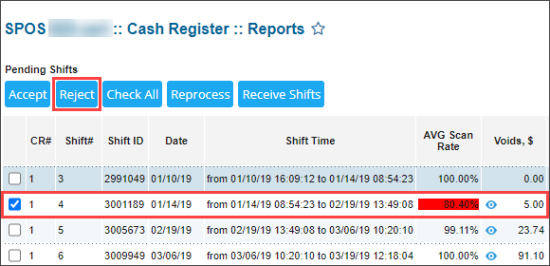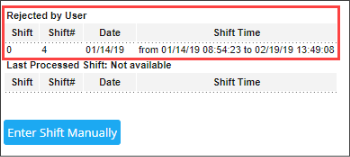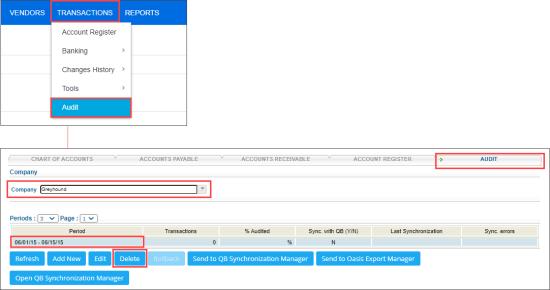If the shift you have accepted contains incorrect data, you may reject it. If this shift was already accepted, at first you need to undo it and only then to reject it.
For more information about undoing shifts, see Undoing Incorrectly Accepted Shifts.
In this section, you can learn:
Rejecting a Shift
To reject a shift:
- On the CStoreOffice® home page, in the Shift Reports section, click the location name.
Result: The page with the shifts for the location opens.
- In the Pending Shifts section, select the shift you want to reject.
- At the top of the Pending Shifts table, click Reject.
- In the Reject shift(s) form:
- In the first field, type the for rejecting the shift.
- In the second field, type OK.
- Click the Reject button.
Result: The shift data is rejected. The shift is moved from the Pending Shifts to the Rejected by User section.
You can select several shifts to reject them all at once, if the Allow to accept/reject multiple Shifts permission is granted to your user. For more information, see Permissions for Accepting and Rejecting Shifts.
Rejecting a Shift from the Audited Period
When you are trying to reject a shift from the period which has been already audited, the following message is displayed: To modify a shift please contact your auditor. To reject a shift from the audited period:
- From the main CStoreOffice® page, go to Transactions > Audit.
- In the Audit tab > Company list, select your company.
- In the Periods list:
- Find the period of the shift you want to reject and select it.
- At the bottom of the list, click Delete.
- After deleting the audited period, go back to the pending shifts section and reject your shift. For more information, see Rejecting a Shift.
- Perform the audit of the deleted period back. For more information, see Performing Audit.