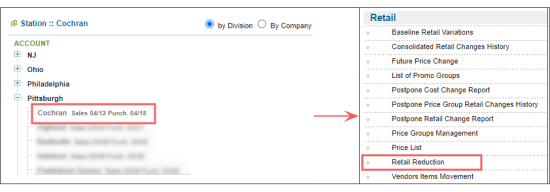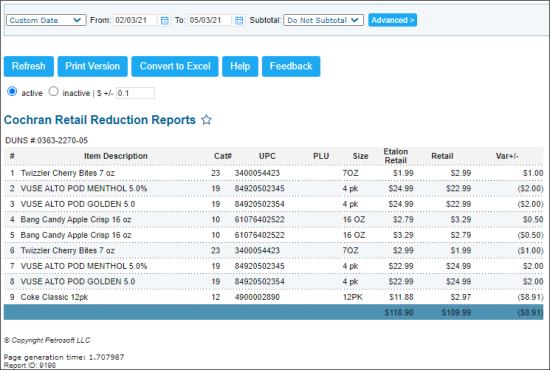This section describes the specifics of accessing and interpreting the Retail Reduction report.
Opening the Report
You can find the report at Reports > PB > Retail > Retail Reduction.
The report is available only at the location level. Before opening the report, in the list to the left of the reports list, select the location (station) you need:
For more information, see Viewing Reports.
Viewing the Report
The Retail Reduction report provides the information on item retail prices different from the baseline retail price.
The report contains the following information:
- Item Description: The description of the item.
- Cat#: The item's category.
- UPC: The item's UPC value.
- PLU: The item's PLU value.
- Size: The item's size value.
- Etalon Retail: The largest retail value from the most frequently used retails for this item purchased on the selected station within last 30 days. In other reports, such as, for example, Baseline Retail Variations Report, you can meet another name for this parameter—Baseline Retail.
- Retail: The item's retail value.
- Var +/-: The difference between the Retail and Etalon Retail values.
Filtering and Sorting the Report Data
To get the exact information you need, you can apply filters to the report. To set up a filter, select one or more filtering options. Once the filter is set up, at the bottom of the filter section, click the Refresh button to display the report data by the filter criteria.
The report provides the following filtering and sorting options:
- Date. Select this filtering option and specify the period you are interested in, and then click Refresh. There are the following filtering periods available
- Yesterday
- Current Month
- Current Quarter
- Current Year
- Last Month
- Last Quarter
- Last Year
- Last 12 Months
- Subtotal. Select this option to subtotal the report results on the top level by the Size or Category values.
- advanced. Click the advanced button, select one ore several filtering options you want, and then click Refresh. There are the following advanced filtering options available:
- Filter By : Select the this option to filter the report data by category.
- Sort By. Select this option to sort the report results further.
- Subtotal. Select this option to subtotal the report results.
Press CTRL, to select several items at a time.
Select the Show Only option to view only the information for the selected items, and Show All Except to view the information for all the items except the selected ones.
For more information on additional report features, see Reports.