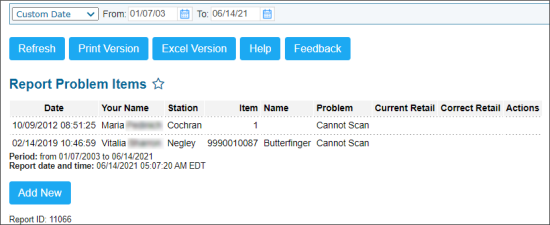This section describes the specifics of accessing and interpreting the Report Problem Items report.
Opening the Report
You can find the report at Reports > PB > Set up and maintenance > Report Problem Items.
The Report Problem Items report can be opened at all levels:
- Account
- Company
- Division
- Location (Station)
For more information, see Viewing Reports.
Viewing the Report
The Report Problem Items report represents a tool which is used to report about problem items.
The report contains the following information about problem items:
Reporting about Problem Item
To report about problem item:
- From the CStoreOffice® home page, go to Reports > PB > Set up and maintenance.
- To the right of the Report Problem Items report, click Add.

Result: The Add Item with Problem form opens.You can report about a problem item directly from the report. To do that, at the bottom of the Report Problem Items report, click Add New.
- In the Add Item with Problem form, specify the following information about your problem item:
- Station: Select the location (station) at which the problem item is found.
- Lookup existing item: To find the problem item by its code:
- Select the item's code type: UPCA, EAN-8, or EAN-13.
- Enter the item's code value.
- Click Lookup.
Result: The items' code and name are populated automatically in the Item and Name fields.
- Item: Enter the item's code, if it is not found in the Lookup existing item subsection.
- Name: Enter the item's name, if it is not found in the Lookup existing item subsection.
- Problem: Select one of the following issues:
- Cannot Scan
- Incorrect Price: Enter the current and correct price values in the Current and Correct fields.
- Other: Enter the other issue's description, if any.
- At the bottom right of the form, click Ok.
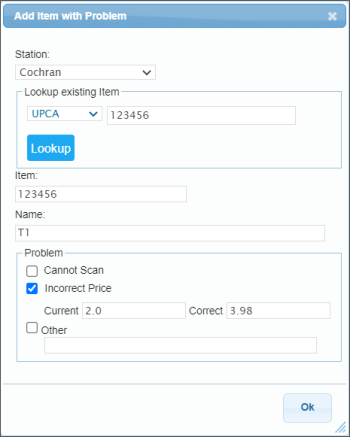
Result: The information about the problem item is added to the report.
Filtering and Sorting the Report Data
You can filter the report data by date. Select this filtering option and specify the period you are interested in, and then click Refresh. There are the following filtering periods available:
- Yesterday
- Current Month
- Current Quarter
- Current Year
- Last Month
- Last Quarter
- Last Year
- Last 12 Months
For more information on additional report features, see Reports.