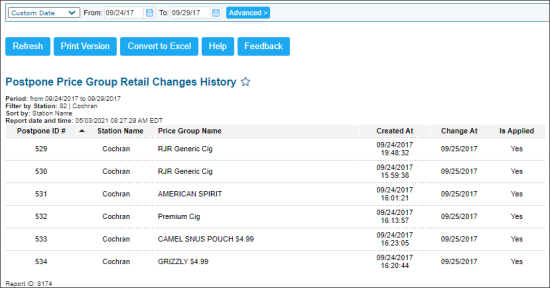This section describes the specifics of accessing and interpreting the Postpone Price Group Retail Changes History report.
Opening the Report
You can find the report at Reports > PB > Retail > Postpone Price Group Retail Changes History.
The Postpone Price Group Retail Changes History report can be opened at all levels:
- Account
- Company
- Division
- Location (Station)
For more information, see Viewing Reports.
Viewing the Report
The Postpone Price Group Retail Changes History report provides information about the items with postponed retails grouped by price groups that will take effect in future. The report provides the following information about each postpone price group price change:
- Postpone ID: ID of the postponed retail change.
- Station name: Name of the station to which the postpone retail is applied.
- Price Group Name: Name of the price group to which the postpone retail is applied.
- Created At: Date when the postpone retail is set up.
- Change At: Date when the postpone retail must take effect.
- Is Applied: Specifies if the postpone retail has taken effect or not.
Filtering the Report Data
To get the exact information you need, you can apply filters to the report. To set up a filter, select one or more filtering options. Once the filter is set up, at the bottom of the filter section, click the Refresh button to display the report data by the filter criteria.
The report provides the following filtering options:
- Custom Date. Specify the period you are interested in manually using the calendar or use one of the available filtering options, and then click Refresh There are the following filtering periods available:
- Yesterday
- Current Month
- Current Quarter
- Current Year
- Last Month
- Last Quarter
- Last Year
- Last 12 Months
- Stations Included: Select the stations for which you want to view the report.
- Filter by Station Tags: Use this option to filter the report data by tags assigned to stations. The generated report will contain data only for those stations to which the selected tags are assigned.
To select tags by which the report data must be filtered, expand the tags tree and select the check boxes next to the necessary tags. You can filter the report data by root tags and tags of the lower level in the tags hierarchy. You can also create a combined filter by selecting different root and child tags. - Price Groups Included: Select the price groups for which you want to view the report.
Press CTRL, to select several items at a time.
Select the Show Only option to view only the information for the selected items, and Show All Except to view the information for all the items except the selected ones.
For more information on additional report features, see Reports.