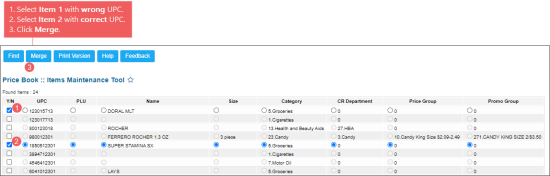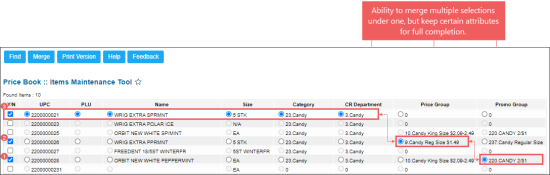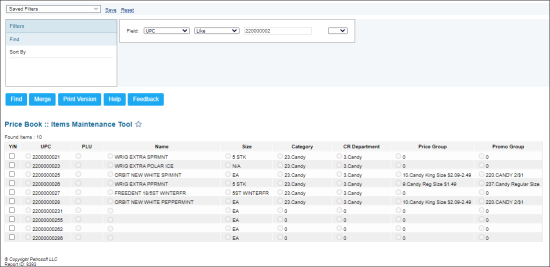This section describes the specifics of accessing and interpreting the Item Maintenance Tool.
Opening the Report
You can find the report at Reports > Price Book > Set up and maintenance > Item Maintenance Tool. For more information, see Viewing Reports.
Working with the Report
With the Items Maintenance Tool, you can merge items by applying one or several attributes of one item to another item. It may be needed to have correct inventory and reporting data, in case sales of items with corrupted attributes have been revealed.
For example, there are sales in the system with the item (Item 1) which has bad UPC number. A new item (Item 2) with correct UPC has been added to the system. If these two items are not merged, it may cause incorrect inventory data at the item level. In this case, you will need to merge Item 1 and Item 2 in order to fix incorrect UPC and save all related sales data.
To merge Item 1 and Item 2 in CStoreOffice®:
- From the CStoreOffice® main page, go to Reports > Price Book.
- In the left menu of the reports list, select your station.
- In the Price Book reports list, go to Set up and maintenance > Item Maintenance Tool.
Result: The Item Maintenance Tool opens in a separate window. - In the Item Maintenance Tool, find both items by entering the first 5 or 6 digits of their UPCs:
- In the report Filters, click Find.
- In the Field list, select UPC.
- In the operators list, select Like.
- In the value field, enter the first 5 or 6 digits of the items' UPCs.
- Click Find.
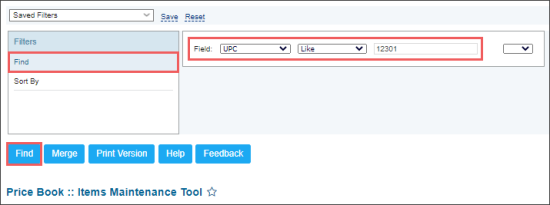
Result: All items matching the filtering criteria are displayed in the Item Maintenance Tool. - In the Item Maintenance Tool list:
- In the Y/N column:
- First select the item with wrong UPC.
- Then select the item with correct UPC.
- Click the Merge button.
- Confirm the merge operation.
- After the merge operation is completed:
- The item with wrong UPC (Item 1) is replaced by the item with correct UPC (Item 2).
- All sales data performed with the Item 1 remains saved in the system, but for the Item 2.
- Item 1 with wrong UPC is deleted from the system.
With the Items Maintenance Tool, you may also perform the following actions:
- Merge several items by selecting the item with correct UPC in the last turn.
- Merge items with saving one or several attributes from replaceable items by selecting these attributes during merge.
Viewing the Report
The report displays the following data for each item matching applied filter criteria:
- Y/N: This column is used to select the items to be merged.
- UPC
- PLU
- Name
- Size
- Category
- CR Department
- Price Group
- Promo Group
Additional Actions
- To sort the report data:
- In the report Filters, click Sort By.
- In the Priority 1 and Priority 2 lists, select criteria for sorting the report data.
- Click Find.
- To open the item setup form, in the report data, click any column, except for the Y/N column, for the item you need.
For more information on additional report features, see Reports.