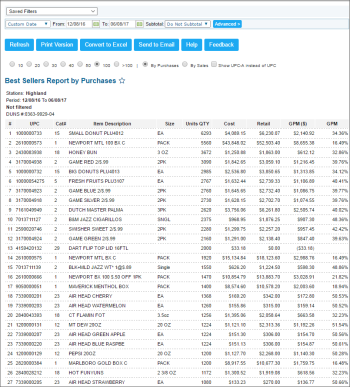This section describes the specifics of accessing and interpreting the Best Sellers report.
Opening Report
You can find the report at Reports > PB > Movement > Best Sellers. For more information, see Viewing Reports.
Viewing Report
The Best Sellers report provides advanced information on the gross profit margin data for the store. This report also displays the information about top sellers within the specified period. Based on the report data you can make pricing decisions, as well as promotional deals for future sales.
Example
For example, if you are selling donuts for $.99 cents and making a nice margin and it’s your best seller, the owner may want to increase the price to $1.09 and make more margin, or include this item in a promo deal such as a coffee and donut for $1.99.
The report contains of the following information.
- Number of the report line
- Item category number
- Item description
- Size (unit of measurement)
- Quantity of items in the pack
- Total cost
- Retail price of the pack
- Amount of GPM
- Percentage of GPM
UPC vs UPC-A
To view the UPC-A codes in the report, select Show UPC-A instead of UPC.
Sales vs Purchases
To view the bestsellers by purchases, select By Purchases.
To view the bestsellers by sales, select By Sales.
Filtering and Sorting Report Data
To get the exact information you need, you can apply filters to the report. To set up a filter, select one or more filtering options. Once the filter is set up, at the bottom of the filter section, click the Refresh button to display the report data by the filter criteria.
The report provides the following filtering and sorting options:
- Custom Date. Specify the period you are interested in manually using the calendar or use one of the available filtering options, and then click Refresh There are the following filtering periods available:
- Yesterday
- Current Month
- Current Quarter
- Current Year
- Last Month
- Last Quarter
- Last Year
- Last 12 Months
- Subtotal. Select this option to subtotal the report results on the top level by - Category, Manufacturer, Price Group, Promo Group, Department.
- advanced. Click the advanced button, select one several filtering options you want, and then click[ Refresh. There are the following advanced filtering options available:
- Filter By. Select this option to filter the report results by Vendor, Category, Price Group,
- Sort By. Select this option to sort the report results further.
- Subtotal . Select one or several filtering options for the further breakdown of the results in the corresponding order.
- Station Included. Select the stations you want to view the report for.
Press CTRL to select several items at a time.
Select the Show Only option to view only the information for the selected items, and Show All Except to view the information for all the items except the selected ones.
Additional Actions
To view the bestsellers by purchases, select By Purchases.
To view the bestsellers by sales, select By Sales.
For more information on additional report features, see Reports.