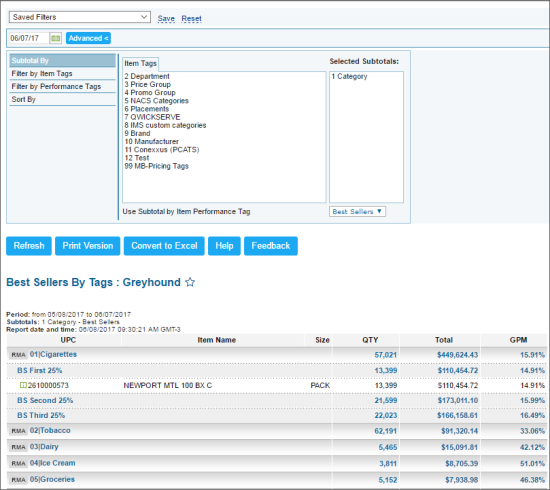This section describes the specifics of accessing and interpreting the Best Sellers by Tags report.
Opening the Report
You can find the report at Reports > PB > Movement > Best Sellers by Tags.
The Best Sellers by Tags report can be opened at all levels:
- Account
- Company
- Division
- Location (Station)
For more information, see Viewing Reports.
In case the report opens empty, make sure it is configured properly for your account. Contact your system administrator or Petrosoft representative.
Viewing the Report
The Best Sellers by Tags report provides advanced information on the bestseller items sales filtered by tags.
The report contains of the following information grouped by the first, second and third 25%.
- Item UPC
- Item Name
- Size
- Quantity sold
- Amount sold
- GPM
Filtering and Sorting the Report Data
To get the exact information you need, you can apply filters to the report. To set up a filter, select one or more filtering options. Once the filter is set up, at the bottom of the filter section, click the Refresh button to display the report data by the filter criteria.
The report provides the following filtering and sorting options:
- Custom Date. Specify the date you are interested in manually using the calendar and then click Refresh
- Subtotal By. Select this option to subtotal the report results on the top level by Item Tags.
- Filter by Item Tags. Use this option to filter the report data by tags assigned to items. The generated report will contain data only for those items to which the selected tags are assigned.
To select tags by which the report data must be filtered, expand the tags tree and select the check boxes next to the necessary tags. You can filter the report data by root tags and tags of the lower level in the tags hierarchy. You can also create a combined filter by selecting different root and child tags. - Filter by Performance Tags. Use this option to filter the report results by Performance Tags.
- Sort By. Select this option to sort the report results further.
Press CTRL, to select several items at a time.
For more information on additional report features, see Reports.