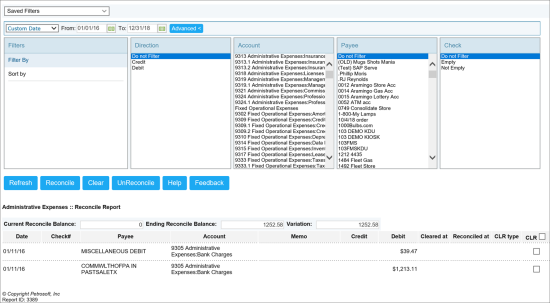This section describes the specifics of accessing and interpreting the Reconcile report.
Opening Report
You can find the report at Transactions > Account Register > Reconcile report. For more information, see Viewing Reports.
Viewing Report
The Reconcile report provides information on the account transactions and provides the ability to do the following:
- Reconcile transaction: This means that these transactions have cleared the bank and been reconciled.
- Clear transaction: This means that the bank knows about your withdrawal or deposit and you confirm the transaction happened.
- Unreconcile transaction: User for some reason decided to unreconcile the previously cleared transaction.
The report contains the following information:
- Current reconcile balance: balance you begin the reconciliation process with
- Ending reconcile balance: balance after clearing the transactions
- Variation: difference between the current reconcile balance and ending reconcile balance
- Date
- Check number
- Payee
- Account
- Memo
- Credit
- Debit
- Cleared at: date when the transaction was cleared
- CLR: cleared/reconciled
For more information on additional report features, see Reports.
Filtering and Sorting Report Data
To get the exact information you need, you can apply filters to the report. To set up a filter, select one or more filtering options. Once the filter is set up, at the bottom of the filter section, click the Refresh button to display the report data by the filter criteria.
The report provides the following filtering and sorting options:
- By date: Select this filtering option and specify the period you are interested in, and then click Refresh. There are the following filtering periods available:
- Yesterday
- Current Month
- Current Quarter
- Current Year
- Last Month
- Last Quarter
- Last Year
- Last 12 Months
- Filter by: Select one several filtering options you want, and then click Refresh. There are the following filtering options available:
- Direction
- Account
- Payee
- Check
- Sort by: Select the order of the report columns you want to be displayed after the Date column. There are the following sorting options available:
- First: Select the column to be displayed right after the Date column.
- Second: Select the column to be displayed after the first column.
- Third: Select the column to be displayed after the second column.
Additional Actions
- To reconcile a transaction, select it and click Reconcile. The transaction disappears from the list of transactions.
- To clear a transaction, select it and click Clear. The transaction is marked as clear and the "Clear at" field is populated with the current date.
- To unreconcile the previously cleared transaction, select the cleared transaction and click UnReconcile.