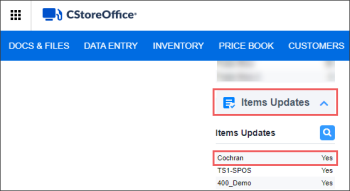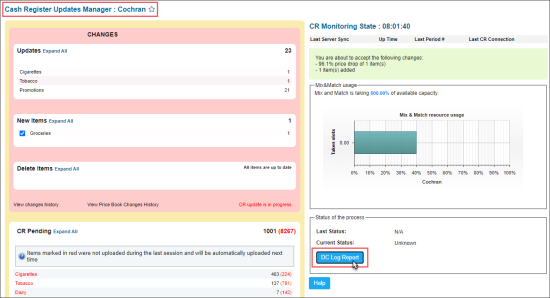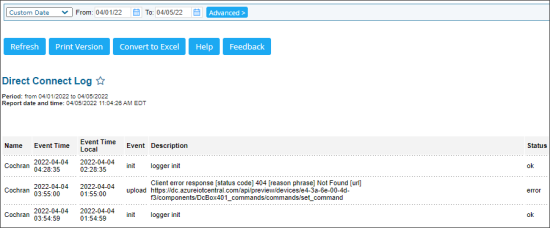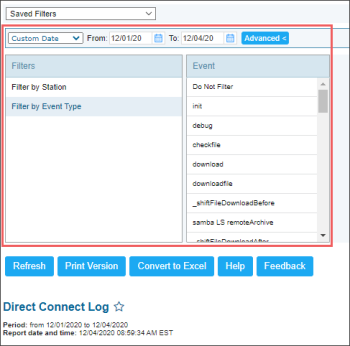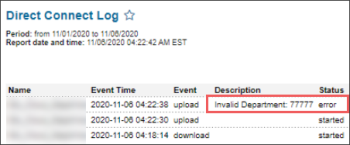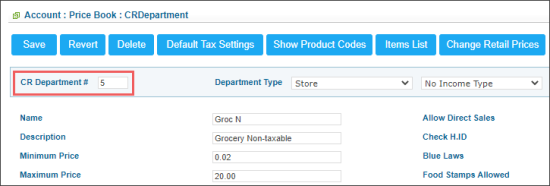The Direct Connect Log report is a tool for displaying the events with their description and other helpful information. The information about events are logged in the DC Box during the data transfer through it.
Opening the Report
To open the report:
- Go to CStoreOffice® Home Page > Item Updates.
- Select a station and click it.
- In the Cash Register Updates Manager section, click the DC Log Report button.
Viewing the Report
The report contains the following information:
- Name: The name of the location for which the report is generated.
- Event Time: The time of the event logged and displayed in the report in accordance with the time zone configured in the station settings.
- Event Time Local: The time of the event logged and displayed in the report in accordance with the local actual time on the station.
- Event: The type of the event logged and displayed in the report. You can filter the report by the event type. For details, see Filtering and Sorting Report Data.
- Description: The description of the event.
- Status: The event status. If you see the error status, you may need to perform troubleshooting steps to fix the errors.
Filtering and Sorting the Report Data
To get the exact information you need, you can apply filters to the report. To set up a filter, select one or more filtering options. Once the filter is set up, at the bottom of the filter section, click the Refresh button to display the report data by the filter criteria.
The report provides the following filtering and sorting options:
- Date: Specify the period you are interested in manually using the calendar or use one of the available filtering options, and then click Refresh There are the following filtering periods available:
- Yesterday
- Current Month
- Current Quarter
- Current Year
- Last Month
- Last Quarter
- Last Year
- Last 12 months
- advanced: Click the advanced button, select one several filtering options you want, and then click Refresh. There are the following advanced filtering options available:
- Filter by Station: Select the stations you want to view the report for.
- Filter by Event Type: Select the event types you want to view the report for.
Press CTRL, to select several items at a time.
For more information on additional report features, see Reports.
Troubleshooting Report Errors
Below you can find the troubleshooting steps and descriptions for some report errors:
Invalid Department Number
If the CR Department ID is configured wrongly in CStoreOffice®, you may see the following error in the report:
To troubleshoot this error:
- From the main CStoreOffice® menu, go to Price Book > CR Departments.
- In the CR Departments list, find the department with wrong number, select it and click the Edit button.
- In the CR Department # field, make sure that the number value does not exceed 10000. If so, correct this value.
The Verifone Commander cash register supports only a 4-digit format for the CR department number.
For more information on how to work with the CR Department setup form, see CR Departments.