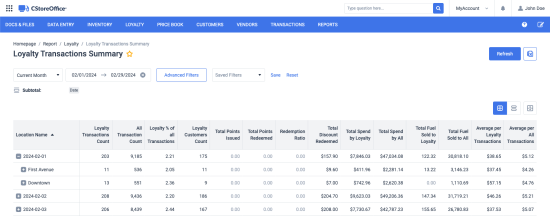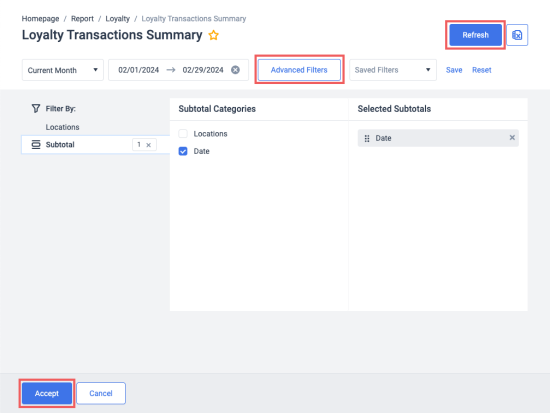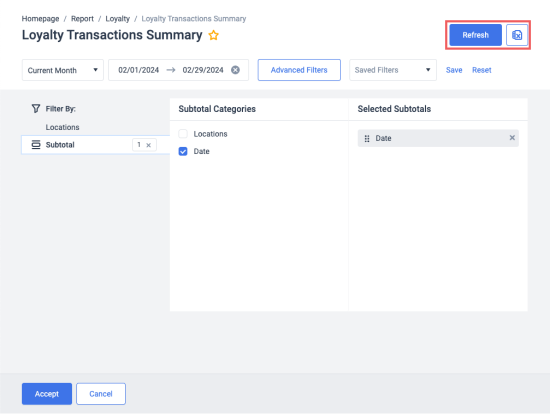This section describes the specifics of accessing and interpreting the Loyalty Transactions Summary report.
Opening the report
To open this report, select Reports > Loyalty > Loyalty Transactions Summary.
You can open the Loyalty Transactions Summary report at all levels:
- Account
- Company
- Division
- Location (Station)
For more information, see Viewing Reports.
Viewing the report
The Loyalty Transactions Summary report shows a summary of all transactions performed for the selected period in the selected locations. See Filtering the report data for information on how to filter the report data by date and locations.
In addition to the data you can see in this report, you can download the generated report in the Excel format to see the item details. See Additional actions for details.
- Location Name: the report shows subtotal for each day in the selected period. Click the date to expand the summary for each selected location. Click the location name to expand the summary for each promotion applied in the location.
- Loyalty Transactions Count: number of transactions where customers used the loyalty ID.
- All Transactions Count: number of all transactions recorded by POS, including the loyalty transactions.
- Loyalty % of All Transactions: calculated using this formula: Loyalty Transactions Count / All Transactions Count * 100%.
- Loyalty Customers Count: number of individual loyal customers who used either their phone number or loyalty card at POS.
- Total Points Issued: number of points issued to the customers.
- Total Points Redeemed: number of points redeemed.
- Redemption Ratio: percentage of issues points that customers redeemed back. This percentage is calculated using the formula: Total Points Redeemed / total points the customers earned * 100%
- Total Discount Redeemed: total amount of money the customers redeemed.
- Total Spend by Loyalty: total amount of money the loyal customers spent.
- Total Spend by All: total amount of money all customers spent at POS.
- Total Fuel Sold to Loyalty: total amount of fuel sold to the loyal customers.
- Total Fuel Sold to All: total amount of fuel sold to all customers at POS.
- Average per Loyalty Transactions: average amount spent by the loyalty customers. An average amount of transactions among all loyalty transactions.
- Average per All Transactions: average amount spent by all customers.
Filtering the report data
To set up the report filters:
- Click Advanced Filters.
- Select one or more filtering options.
- At the bottom of the filtering options form, click Accept.
- At the top right of the report form, click Refresh.
Additional actions
- To reload the report form, click Refresh.
- To view the report in the Excel version, click the Excel button. The Excel version of this report contains transaction IDs, item codes, item descriptions, and fuel descriptions.