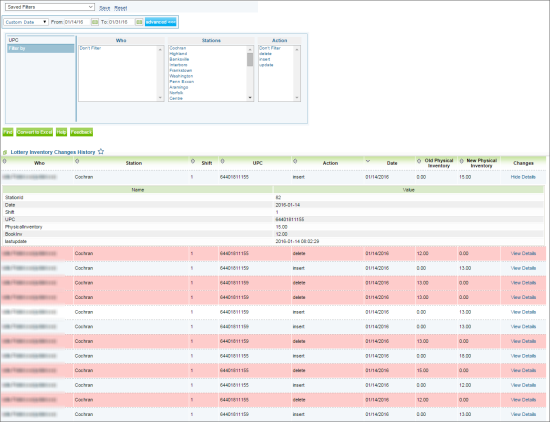This section describes the specifics of accessing and interpreting the Lottery Inventory Changes History report.
Opening Report
You can find the report at Reports > Lottery > Inventory > Lottery Inventory Changes History. For more information, see Viewing Reports.
Viewing Report
This report provides information on the lottery inventory changes for the specific period and location.
The report contains the following information:
- Who. The user who performed the specific change to the lottery inventory.
- Station. Location where the action was performed,
- Shift. Cashier's shift number.
- UPC. Lottery item's UPC.
- Action. Type of the action performed.
- Date. Date when the change was made.
- Old Physical Inventory. Physical inventory before the change.
- New Physical Inventory. Physical inventory after the change
- Changes.To view the change details, click View Details.
- Station ID
- Date
- Shift
- UPC
- Physical Inventory
- Book Inventory
- Last Update
Filtering and Sorting Report Data
To get the exact information you need, you can apply filters to the report. To set up a filter, select one or more filtering options. Once the filter is set up, at the bottom of the filter section, click the Refresh button to display the report data by the filter criteria.
The report provides the following filtering and sorting options:
- Date. Specify the period you are interested in manually using the calendar or use one of the available filtering options, and then click Find There are the following filtering periods available:
- Yesterday
- Current Month
- Current Quarter
- Current Year
- Last Month
- Last Quarter
- Last Year
- Last 12 months
- advanced. Click the advanced button, select one several filtering options you want, and then click[ Find. There are the following advanced filtering options available:
- UPC. Select this option and enter the UPC of the lottery item you are interested in.
- Filter by. Select this option to filter the report results by user, location and change type.
Press CTRL to select several items at a time.
For more information on additional report features, see Reports.