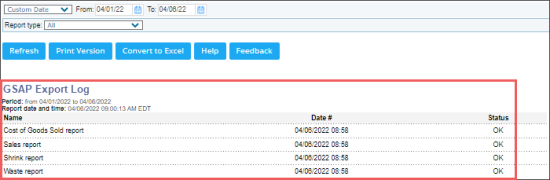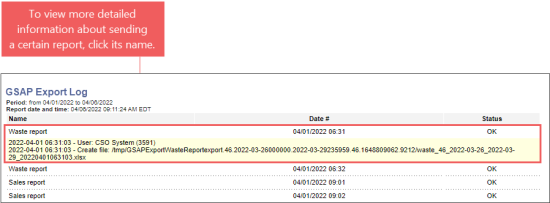In the GSAP Export Log report, you can track the status of GSAP reports sending.
To open the GSAP Export Log report, go to Reports > Accounting > Export Data > GSAP Export > View Log.
Viewing the Report
The report provides the following data:
- Name: The name of the GSAP report which was sent.
- Date #: The date when the GSAP report was sent.
- Status: The status of the GSAP report's sending.
To view more detailed information about sending the report, click this report's name.
Filtering and Sorting the Report Data
To get the exact information you need, you can apply filters to the report. To set up a filter, select one or more filtering options. Once the filter is set up, at the bottom of the filter section, click the Refresh button to display the report data by the filter criteria.
The report provides the following filtering options:
- Date. Specify the period you are interested in manually using the calendar or use one of the available filtering options, and then click Refresh There are the following filtering periods available:
- Yesterday
- Current Month
- Current Quarter
- Current Year
- Last Month
- Last Quarter
- Last Year
- Last 12 months
- Report type. Select the report type you want to generate the report for. You can leave the default All value, to display all GSAP report types in the report.
For more information on additional report features, see Reports.