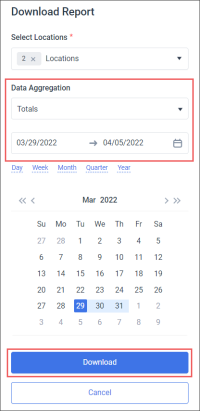To download GSAP reports:
- Configure the downloading settings. For more information, see Configuring GSAP Reports Settings.
- At the top right of the GSAP Export form, click Download.
Result: The Download Report form opens.
- In the Download Report form:
- Click Locations.
- Click Locations or Locations Tags.
- Select locations or location tags from which the reports will be exported and click Accept.
- In the Data Aggregation list, select the way in which the data will be aggregated in all selected reports. The following options are available:
- Totals
- Day
- Week
- Month
- Select the report period.
- At the bottom of the form, click the Download button.
Result: All GSAP reports selected in the Select category section, are downloaded in one archived file. This archive may also include the file with exceptions, if any in the Sales, Cost of Goods, or Shrink reports. For more information, see Exceptions File.