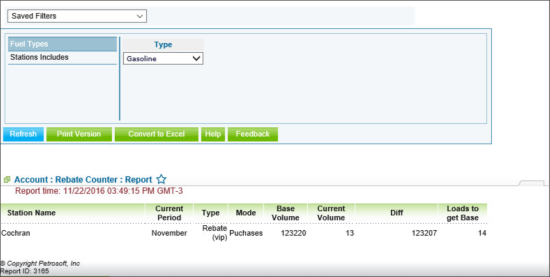This section describes the specifics of accessing and working with the Rebate Counter report.
Opening the Report
You can find the report at Reports > Fuel > Sales > Rebate Counter Report.
The Rebate Counter report can be opened at all levels:
- Account
- Company
- Division
- Location (Station)
For more information, see Viewing Reports.
Viewing the Report
The Rebate Counter report provides the information on the fuel purchases for current month.
The report contains the following information:
Filtering and Sorting the Report Data
To get the exact information you need, you can apply filters to the report. To set up a filter, select one or more filtering options. Once the filter is set up, at the bottom of the filter section, click the Refresh button to display the report data by the filter criteria.
The report provides the following filtering and sorting options:
- Fuel Types: Select one of the following fuel types to be displayed in the report:
- Gasoline
- Diesel
- Stations Included: Select the stations for which you want to view the report.
Additional Actions
To reload the form, click Refresh.
To print the report, click Print Version.
To open the report the Microsoft Excel document, click Convert to Excel.
To open the Petrosoft University Portal, click Help.
To create a ticket, click Feedback.