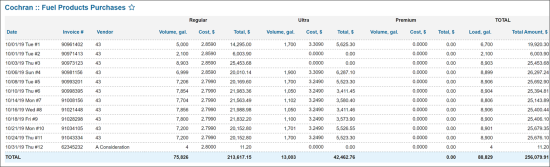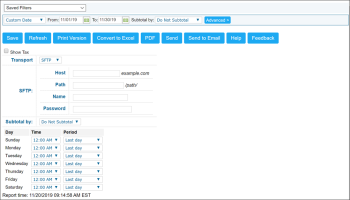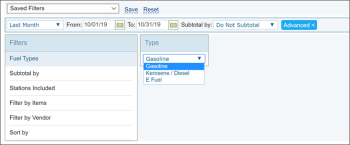This section describes the specifics of accessing and interpreting the Fuel Products Purchases report.
Opening Report
You can find the report at Reports > Fuel > Purchases > Fuel Products Purchases. For more information, see Viewing Reports.
Viewing Report
The Fuel Products Purchases report provides information on purchases of different types of fuel (gasoline, kerosene, diesel and E fuel) for the location for the selected period.
The report contains the following information:
- Date: The purchase date.
- Invoice #: The number of the invoice by which fuel is purchased.
- Vendor: The vendor from which fuel is purchased.
- For each type of fuel, the following information is reported:
- Volume, gal.: The amount of purchased fuel.
- Cost, $: The fuel cost by the invoice.
- Total, $: The total amount paid for fuel.
- In the Total section, the total information for the period is reported:
- Load, gal.: The sum of the total gallons for the different types of fuel.
- Total Amount, $: The sum of the totals for the different types of fuel.
If the report does not display existing fuel purchases data, make sure the vendor from which fuel is purchased, has the Fuel vendor type selected in the Vendor Setup form. For details, see Setting Up Merchandise Vendors.
Setting Up Export
To set up the Fuel Product Purchases export, specify the following information:
- To view the report results with taxes, at the top of the report form, select the Show Tax check box.
- From the Transport list, select the method of data transferring:
- Email: Enter one or several emails at which export data must be sent.
- SFTP or FTP: Specify the following parameters:
- Host: The FTP or SFTP host at which export data must be sent.
- Path: The path to the folder on the host in which export data must be stored.
- Name: The username of the account used to connect to the host.
- Password: The password of the account used to connect to the host.
- To group data by station or day, from the Subtotal by list, select the corresponding option.
- From the Day and Time and Period columns, select day of the week, time and the time period for the report generation.
- In the schedule table, for every week day, specify the exact time when the data must be exported and the period for which data must be exported.
- At the top of the report form, click Save.
Filtering Report Data
To get the exact information you need, you can apply filters to the report. To set up a filter, select one or more filtering options. Once the filter is set up, at the bottom of the filter section, click the Refresh button to display the report data by the filter criteria.
The report provides the following filtering options:
- Date: Select the corresponding filtering option or specify the period for which you want to view the report results.
- Subtotal: Select one of the subtotal options — by Day or by Station — if you want to break down the report results further. The Do Not Subtotal option is selected by default.
- Type: Select the type of fuel for which you want to view the report results.
Additional Actions
To reload the form, click Refresh.
To print the report, click Print Version.
To open the report the Microsoft Excel document, click Convert to Excel.
To view the report in the PDF format, click PDF.
To have the report exported to FTP, click Send.
To have the report emailed to you, click Send to Email.
To open the Petrosoft University Portal, click Help.
To create a ticket, click Feedback.