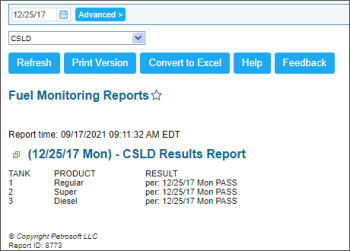This section describes the specifics of accessing and interpreting the Fuel Monitoring reports.
Opening the Report
You can find the report at Reports > Fuel > Inventory > Fuel Monitoring Reports.
The Fuel Monitoring report can be opened at all levels:
- Account
- Company
- Division
- Location (Station)
For more information, see Viewing Reports.
Viewing the Report
The Fuel Monitoring report provides the information about the state of ATG sensors on the tanks.
The report displays the following information:
- Tank: The number of tank which state is being monitored.
- Product: The type of the fuel product.
- Result: The result of the check, which shows the actual state of the tank's sensors on the selected date. The following states can be displayed:
- PASS
- FAIL
- NO_RESULTS_AVAILABLE
- INVALID
- INCR
- WARN
Filtering and Sorting the Report Data
To get the exact information you need, you can apply filters to the report. To set up a filter, click Advanced and select one or more filtering options. Once the filter is set up, at the bottom of the filter section, click the Refresh button to display the report data by the filter criteria.
The report provides the following filtering options:
- Date: Select the date you are interested in manually using the calendar.
- Stations Included: Select the stations you want to view the report for.
- Filter by Station Tags: Use this option to filter the report data by tags assigned to stations. The generated report will contain data only for those stations to which the selected tags are assigned. To select tags by which the report data must be filtered, expand the tags tree and select the check boxes next to the necessary tags.
The report data can be filtered by root tags and tags of the lower level in the tags hierarchy. A combined filter can also be created by selecting different root and child tags.
One more CLSD filter is always selected by default. CLSD stands for Continuous Statistical Leak Detection and indicates the type of the query, getCsldReport, based on which the report is implemented.
For more information on additional report features, see Reports.